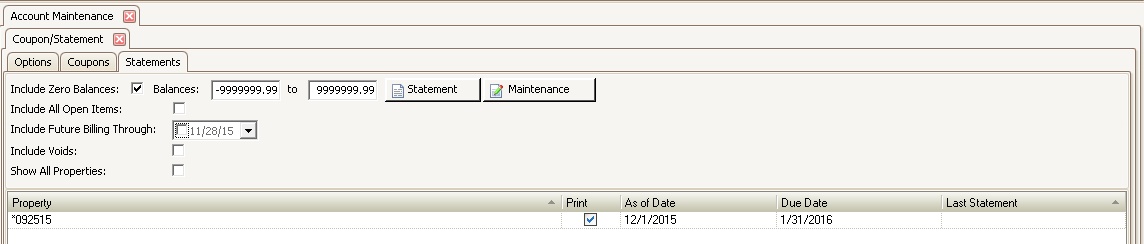The Statements tab lists the properties available to create statements for.
All properties defined with Statement as the Product Type in SETUP | Property Group | Property Setup | Accounting | Coupon will show up here.
How to create a statement file:
1.Select the appropriate parameters:
Field |
Description |
|---|---|
Include Zero Balances |
When checked, statements will be generated for accounts with zero balances. |
Balances |
Statements can be generated for only owners within a specific range of balances. |
Include All Open Items |
Used to show all open items in the detail of the statement. |
Include Future Billing Through |
The date through which the user can include future recurring charges. |
Include Voids |
Used to show voided transactions in the detail of the statement. |
Show All Properties |
Used to show all properties with a coupon company linked to the coupon vendor. |
Property |
Name of property that is defined for statements. |
Check this box to create a file for the property. |
|
As of Date |
Used to include all AR transactions on and after the date selected. A beginning balance record is added to the export, which will include all prior transactions. |
Due Date |
The date the owner must pay by. |
Last Statement |
The last date statements were generated. |
Statement Button |
Generates annual statements for all properties for the new year. |
Maintenance Button |
is used to generate statements for new residents which have been flagged by the system. |
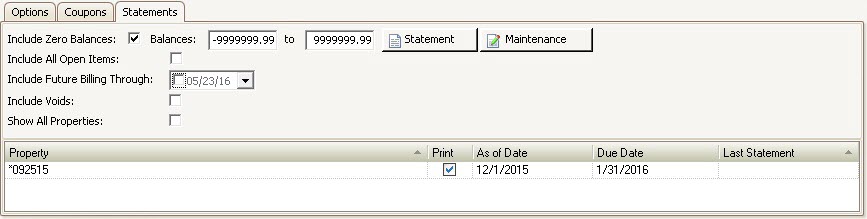
2.Check the Print box for the properties to create a file for.
3.Select the As of Date. This is the beginning date of the transactions that the user wants to appear on the statement.
4.Choose the Due Date. This is the through date.
5.Click the Statement or Maintenance button
a.The Statement button will create an export file for all owners that meet the criteria defined.
b.The Maintenance button will create a file for only owners that are Scheduled to receive a statement.
6.The user can then go into the path previously defined in SETUP | Configuration Group | Program Options | Coupon to retrieve the file that is to be sent to the coupon vendor.