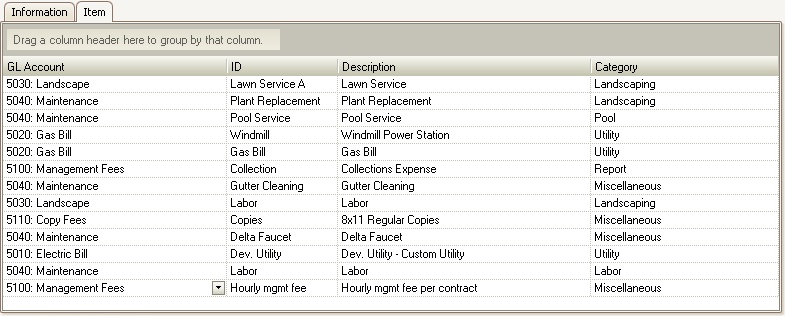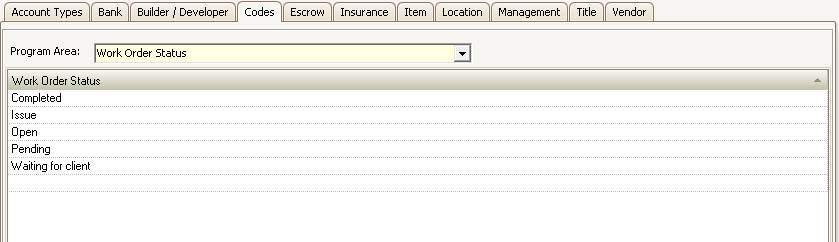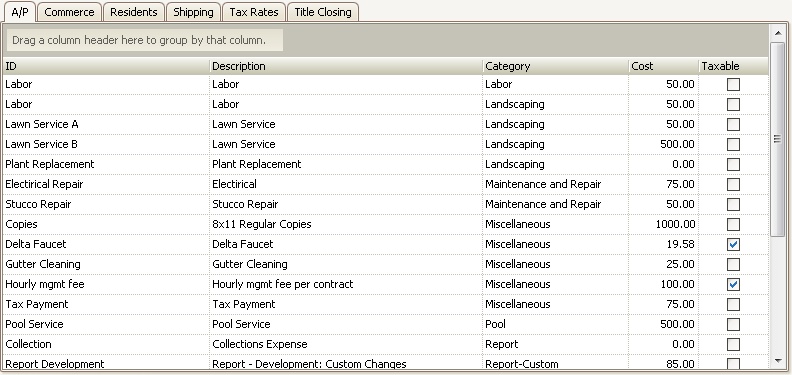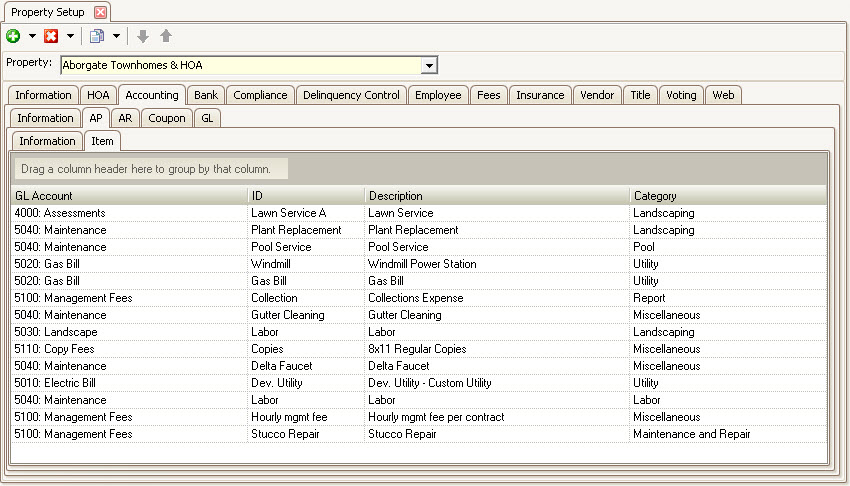There are a couple common code items that should be configured before using the work system, which include Work Order Status, Work Order Type and AP Items.
Work Order Status and Type
Work Order Status and Work Order Type are defined through SETUP | Configuration Group | Program Defaults | Codes.
To add either of the work order common code, which are used when maintaining a work order, select the desired selection in the Program Area drop-down.
Example, to add Work Order Status selections, select the Work Order Status entry in the Program Area drop-down, which will display the current list of entries.
Select the last row in the list and enter a new entry, which is then selectable when managing work orders.
|
As with all Program Area defined codes, if you do not want an item in the list, do not clear the data within the row. The row will still exist, but it will create a blank entry selection when using the list in the software. Delete a row by right-clicking on the row and selecting Delete Code. |
AP Items
AP Items are initially defined in SETUP | Configuration Group | Program Defaults | Item | AP.
The fields are defined as follows:
Field |
Directions |
ID |
Enter a commonly identifiable generic name for an AP voucher (i.e.: pool service, landscape, water pump, labor) |
Description |
Enter the item description. This will later be written in the memo area of the printed checks. |
Category |
Select the category defined in the Codes section to which this item belongs. |
Cost |
Enter the cost of the item. This is optional, but will be used to calculate the amount to pay when the item is added to a voucher. For example, if the user enters a cost of $10.00 and selects the item for two vouchers, the program will calculate the amount to pay as $20.00. |
Taxable |
Select only if the item is taxable. This is for display only and does not calculate tax due from vouchers. |
These AP Items can then be linked to a property in SETUP | Property Group | Property Setup | Accounting | AP | Item.
How to add an Item:
1. Click on the arrow next to the Add icon,  , and select Add Item or right-click in the Item grid and select Add Item. The following window will be displayed:
, and select Add Item or right-click in the Item grid and select Add Item. The following window will be displayed:
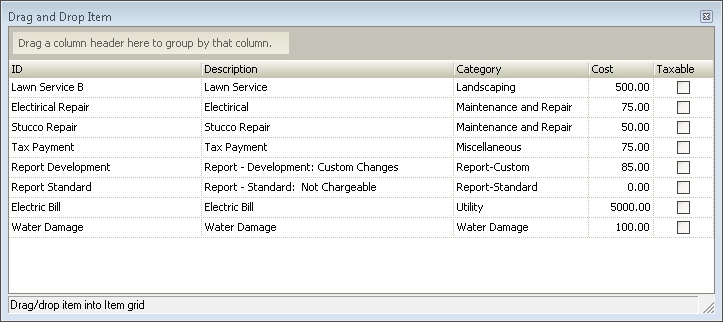
2. Drag and drop a desired item to the property item list (repeat to add more), close the box.
3. Select the GL account number to expense when the item is processed through AP.
|
You must enter a GL account number in order for the item to be displayed in the Voucher screen. |