The User Reports panel is basically the same reporting system as the Report Generator, except this panel adds additional parameters to filter information based on the current account loaded in the Account application. The User Report module assumes the user is generating a report for the account, although the additional parameters can be deselected prior to rendering in order to generate a report for any property selected in the Report Panel | Property tab.
Additional filters will be added based on the unit, architectural and work order selected within the Account tab.
An example of the extra parameters is shown in screen image below (red box), where the system added Include Account Selection and Include Account Unit to the list of parameters defined for the report. Deselecting the Include Account Selection would render a report for any accounts associated to the unit, but deselecting Include Account Unit would render a report for any account within the properties selected in the Property tab.
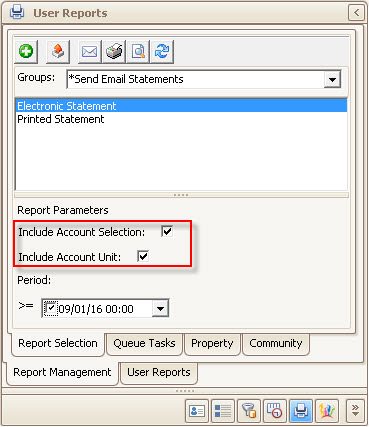
In the following example, Account 50212 was selected from the Account List in the User Panel. In the User Reports panel, the *Resident Statement Begin Balance Remit Address Email report is selected from the Resident report group.
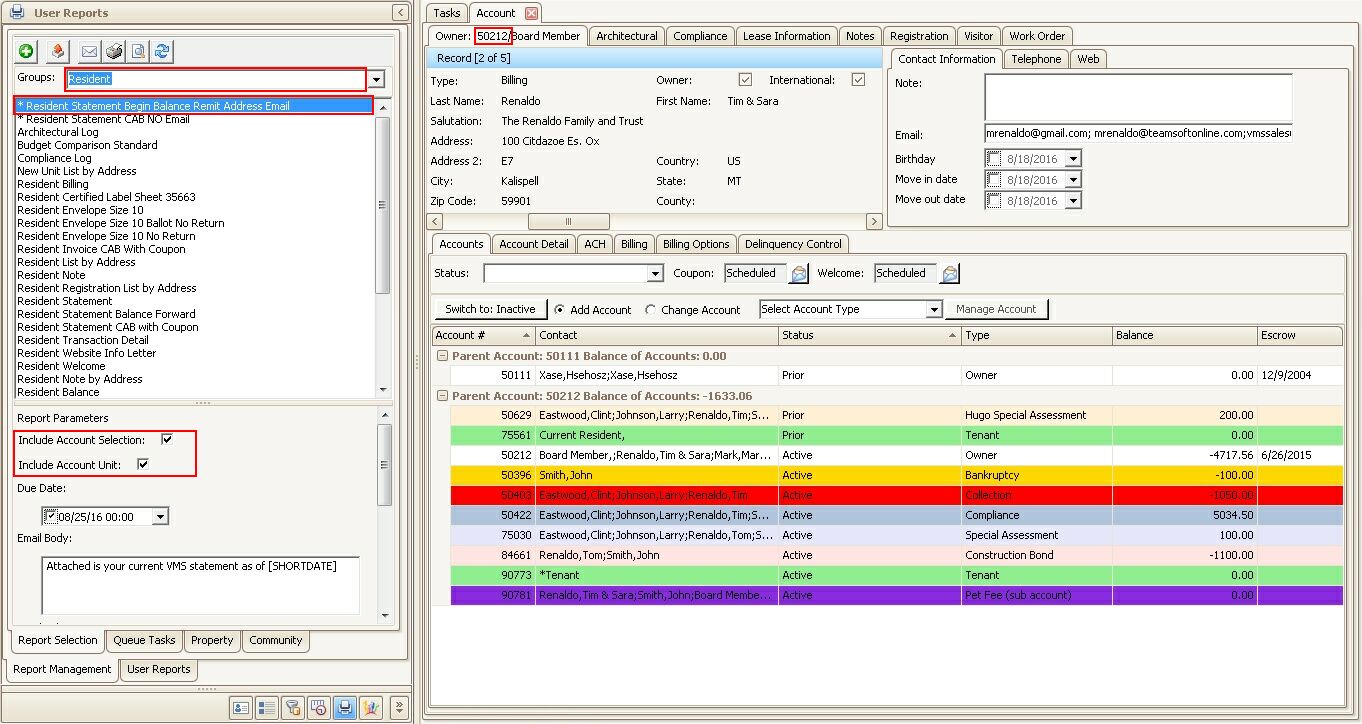
When Account 50212 was selected, two additional parameters appeared:
•Include Account Selection: when checked, this option will only print the report to include the account the user selected.
•Include Account Unit: when checked, this option will print the report to include all accounts tied to this unit.
Deselecting both options would allow the user to print reports using the other parameters defined and/or properties selected in the Property tab.
As stated, the User Report Panel is similar in functionality as the Report Generator, so the options and features within the panel are similar.
However, other than the added parameters, the Email tool is an exception. This tool will generate the selected report(s), display the email module, attach any email addresses listed for all contact records associated to the account shown and attach the reports as PDF's.
The primary options available are:
Field |
Description |
|---|---|
Add to Queue |
Allows the user to add the selected report or FileFusion report group to the Queue. |
Export |
Allows the user to export the rendered report directly to a location on the workstation and save it for viewing later. |
Email |
Allows the user to email the report as a PDF to any email address. |
Print |
Allows the user to print the report to the default printer. |
Preview |
Allows the user to preview the report before printing to the default printer or saving to the workstation. |
Groups |
Report groups are linked to application areas and depending on the user's security, the Groups drop-down menu will include all allowed report groups. |
Report Parameters |
Depending on the selected report, parameters are displayed to allow for filtering. Additional parameters are added to include the specific account shown in the Account tab, which allows the user to create reports for just the selected account. By default, the system assumes you are printing for the account, but unchecking the additional parameters will print a report for any properties selected in the Property tab. |
Additional information can be reviewed in the Report Generator section within this guide.