Before creating any vouchers or work orders, make sure the AP setup information is defined through Property Setup.
The AP setup is accessed through SETUP | Property Group | Property Setup | Accounting | AP.
How to setup AP:
1.Select the Cash Based checkbox if the type of accounting used is Cash. Leave blank for Accrual.
2.Select the Payables Account used for the GL entry for Accrual Accounting. If cash based, select the due to / from account for cash to reserve transfers.
3.Select the Check Approval authority. Options are:
i.Always Approve - Default setting. Allows accounting employees to approve checks for printing.
ii.Board Only - The program will only allow board members to approve checks for printing from the web portal.
iii.Board / Employee - The program will allow the board and accounting employees to approve checks either through the AP application or the web portal.
iv.Employee Only - The program will only allow employees to approve checks to print through the AP application.
4.Enter the Minimum Bank Balance required to notify the AP user when entering vouchers.
5.Enter up to three digital Check Signatures to be printed on generated check.
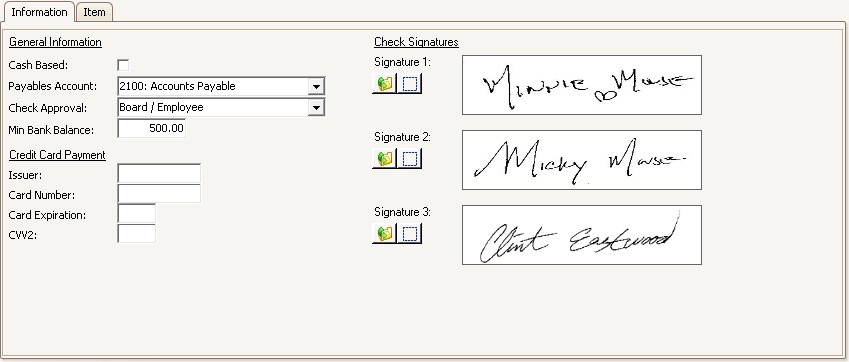
|
The system uses the governing member(s) signature if approved online (defined through APPLICATIONS | Property Management Group | Web Groups) first, then the images in the order listed |