The Chart of Accounts not only contains your GL accounts and codes but it also defines your bank accounts that are used in AP and AR.
Prerequisites
1. Banks must be entered and linked to a property before defining a bank chart of account.
The Chart of Accounts is found in SETUP | Property Group | Property Setup | Accounting | GL | Chart of Accounts.
To add a bank to the Chart of Accounts:
1. Scroll down to the bottom of the list and find the next blank set of fields
2. Assign a Code number to the GL account
3. Enter a Name for the code; Example, Bank of America Operating Account or Wells Fargo Reserve Account
4. Select the Type of account for the new code
a. Select Operating Account if the account is the main operating account
b. Select Reserve Account for a reserve account
c. Select Market Account for a money market account
d. Select Other Bank for any other accounts maintained at the bank
5. Select the Category used to group your bank accounts together on the financial reports
6. Define a Bank that was previously added through SETUP | Configuration Group | Program Defaults | Bank.
7. If the account is to be used to create checks through AP, also enter the:
a. Account # - The account number assigned by the bank
b. Routing # - The routing number of the bank
c. # of Signers - The number of signers required on the check from that specific account when using the online approval system
d. Next Check # Enter the check number that will be printed on the next check out of Accounts Payable
8. Additional information can be added such as Instrument Start, Maturity, Interest Rate, Initial Principal, and Par Value in cases where the account is a CD or even a Money Market account
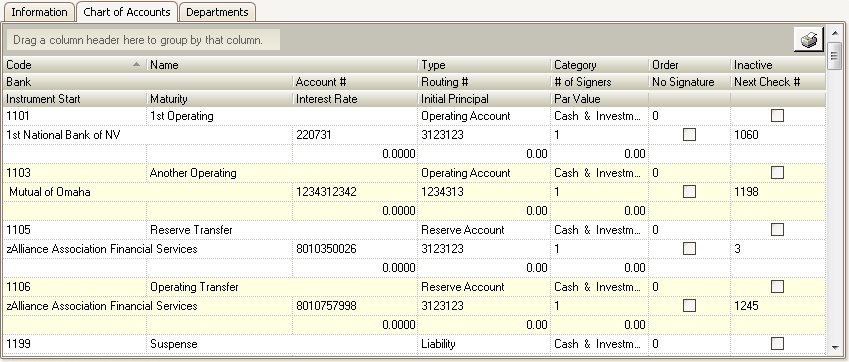
|
Bank accounts will not show up through AP if the Account # , Routing #, a selected Bank or the Next Check # (greater than zero) are not defined. |