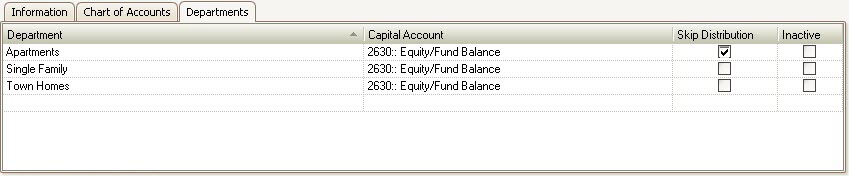The GL tab is used to define the Chart of Accounts and Departments used through the software.
The GL section is accessed through SETUP | Property Group | Property Setup | Accounting | GL.
Prerequisites
1. Bank Definitions - defined in SETUP | Configuration Group | Program Defaults | Bank
2. GL Categories - defined in SETUP | Configuration Group | Program Defaults | Codes
Within the GL tab are 3 more tabs that will be used to define additional accounting operations within the system.
INFORMATION Tab
The Information tab is used to setup the necessary definitions for the GL to operate.
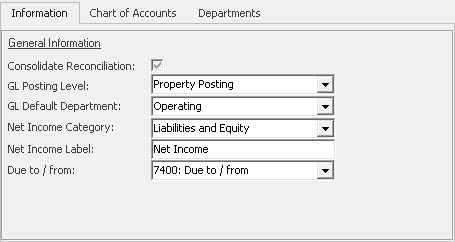
The fields are defined as follows:
Field |
Description |
|---|---|
Consolidate Reconciliation |
Default is checked. |
GL Posting Level |
Select which level to post GL transactions:
No GL Post: No transactions will be posted to the GL. Community Posting: Transactions will post at the Community level. Property Posting: Transactions will post at the Property level.
|
GL Default Department |
Default is Operating. The Operating account will always be the default department unless overridden in the Chart of Accounts setup. |
Net Income Category |
Select the category to put the Net Income into for the balance sheet. |
Net Income Label |
Enter the label to use to represent the Net Income label on the Balance Sheet |
Due to / from |
Select the Due to / from GL code used by the system to make balancing entries when multiple bank accounts are selected in a single journal entry. |
CHART OF ACCOUNTS Tab
The Chart of Accounts area allows the user to setup bank information for each property and assets, capital, expenses and liabilities to be used when entering transactions into the system.
The Chart of Accounts section is accessed through SETUP | Property Group | Property Setup | Accounting | GL | Chart of Accounts
To add a new Code to the Chart of Accounts:
1. Scroll down to the bottom of the list and find the next blank set of fields.
2. Assign a Code number to the GL account.
3. Enter a Name for the code
4. Select the Type of account the new code will be
5. Select the Category used when grouping the GL codes on various financial reports
6. Select a Bank, if the account is to be used as an Operating or Reserve account, in order to help create checks through the AP application. Also enter the Account #, Routing # and the Next Check #.
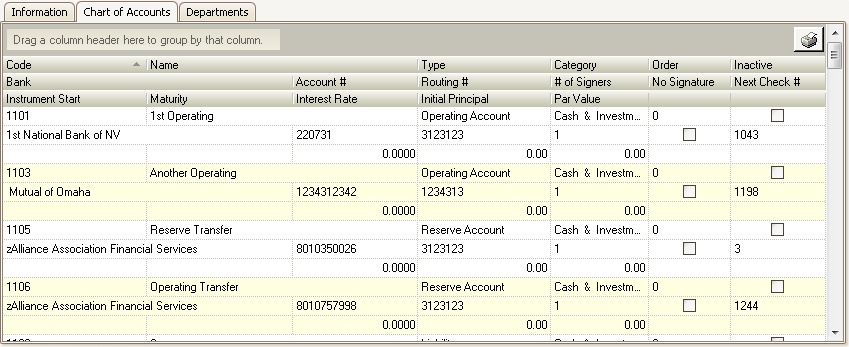
DEPARTMENTS Tab
The Departments tab is used to setup the Funds or Cost Centers. Each department can be linked to an Equity/Capital Account in which VMS will calculate the net income and retained earning each annual period. The feature does not make an actual journal entry to the financial reports, but a calculation is made. Avoid selecting an account if you prefer to manually post a yearly journal entry for the ending financial period.
Skip Distribution is used through AP to equally distribute an amount entered against all departments that are not skipped.
Example: If a master planned property has three departments named, but the Apartments Skip Distribution is checked:
1. Single Family
2. Town Homes
3. Apartments
If the user enters $100.00 for an expense and selects to distribute the expense, the Single Family and Town Homes departments will both have $50.00 entered for the expense.