The Bank's name, address, and any contact names and phone numbers are entered here to be accessed by other users/employees. It is also where the interface between a bank and the VMS system are setup to process through Queue Management.
The Bank setup is accessed through SETUP | Configuration Group | Program Defaults | Bank. This tab is used to setup financial institutions that will be used by each property.
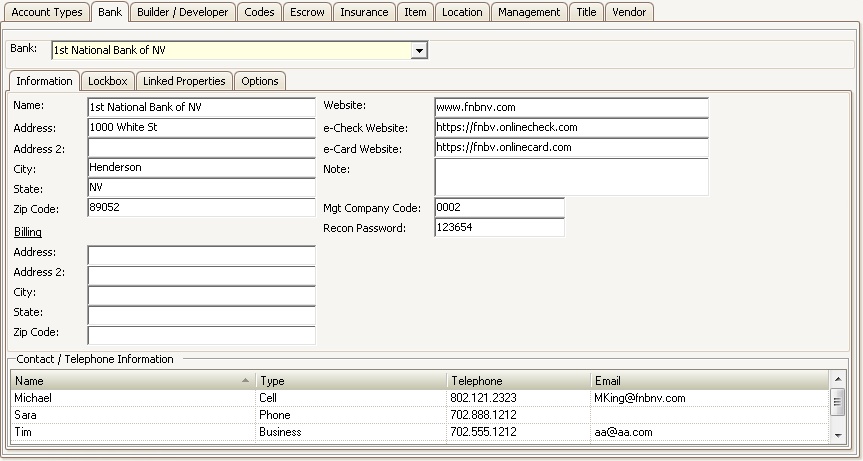
To add a bank:
1. Click on the Home tab and click the Add icon, ![]() , in the File area.
, in the File area.
2. When a new record opens called *New Bank*, enter the Bank's:
a. Name
b. Address
c. Address 2, if applicable
d. City
e. State
f. Zip Code
3. Additional information like the Websites, Mgt Company Code and Recon Password can also be entered if the bank has that information available for the management company. These are used when integrating with the bank for automatic processing.
4. The contact information for the representatives at the bank can also be added in the Contact / Telephone Information area at the bottom of the window.
|
The VMS Web portal software uses the e-Check and e-Card definitions to allow a user to launch the bank's payment website. Please refer to your bank to determine if this feature is applicable |