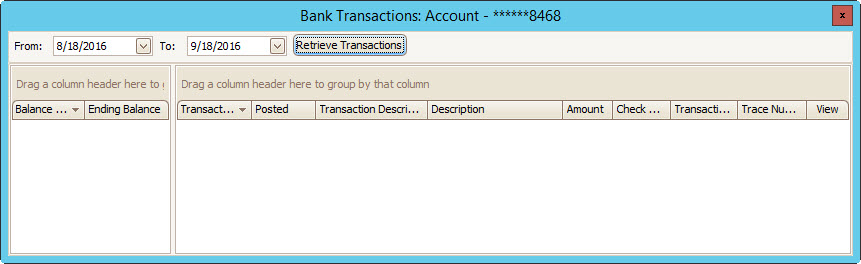The GL Inquiry application allows users to view all journal entries for a property.
The GL Inquiry application is accessed through APPLICATIONS | General Ledger Group | Inquiry.
The fields in this application are defined as follows:
Field |
Description |
|---|---|
Code |
The GL account. |
Name |
The name of the GL account |
Type |
The type of account |
Balance |
The real-time balance of the account |
Bank Account |
The account number, if the GL account is an account with a financial institution |
Inactive |
This box will be checked for inactive accounts. |
Clicking the plus sign![]() to the left of the account expands to reveal the journal entries in that specific account.
to the left of the account expands to reveal the journal entries in that specific account.
The fields are defined as follows:
Field |
Description |
|---|---|
Control # |
The transaction number assigned by the system to the journal entry |
Posted |
The posted date of the journal entry |
Transaction |
The transaction date of the journal entry |
Amount |
The total amount of the journal entry |
Type |
The type of journal entry |
Note |
Gives further detail on what the journal entry is for |
Department |
The department that the journal entry effects |
Batch # |
The number assigned by the system to journal entries entered in a batch |
(R) |
This box will be checked if the journal entry has been reconciled in the Banking application |
Clicking the plus sign ![]() to the left of any of the journal entries reveals additional details about the journal entry.
to the left of any of the journal entries reveals additional details about the journal entry.
The fields are defined as follows:
Field |
Description |
|---|---|
Posted |
The posted date of the journal entry |
Transaction |
The transaction date of the journal entry |
Amount |
The amount of the journal entry |
Journal Type |
The journal entry type |
Note |
Displays more information about the transaction |
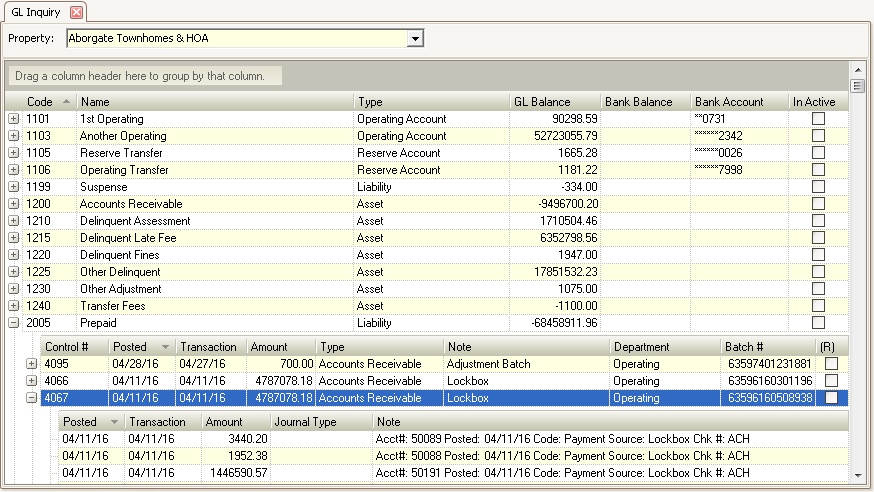
Items can be manually cleared prior to reconciling by selecting the journal entry, right-click the item, select Clear Item
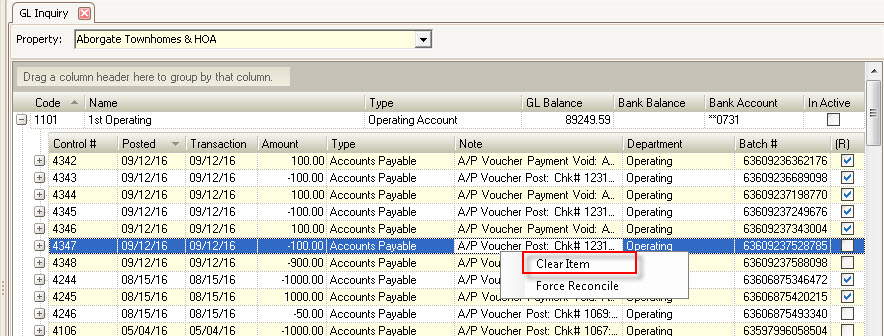
|
Double-clicking a journal entry shows all entries posted for the selected Control #. |
|
Journal entries can be deleted if the entry was posted through General Ledger | Journal Entry and the journal entry is not reconciled. Right-click the item to delete, select Delete Item. |
|
Items in green have been cleared through auto-reconciliation or manually cleared |
|
With a participating bank, users can do the following: •Select the Bank Balances checkbox near the Property dropdown to show the real-time bank balance of each bank account •Right-click a check entry within a bank account and select Check Image, which downloads the scanned check image from the bank •Click within the Bank Account cell in the grid to expose the Find button |
The following screen is the Bank Transaction search screen available when using a participating bank. The information returned are all account transactions from the bank within the selected date range, including the daily balance.