1.Expand the parameter area within the Available Parameters section.
2.Select the desired parameter.
3.Drag and drop the parameter into the Report Parameters section.
4.Alter the report Field name (optional), which is used when a user views the parameter through the Report Generator
5.Alter the Report Label name (optional), which is used when printing a selected parameter at the top of most reports to let the user know which parameters were used to generate the report
6.Select the Type of operation to use when filtering the report. The types are the following:
Entry Box: Allows a user to enter something to filter the report by when rendering a report. Example, if the parameter is the unit address State, the user could enter NV to locate all units in the state of Nevada.
drop-down: Used in conjunction with the SQL Command field, the user can select from a list of predefined items to filter the report when rendering. Example, if the parameter is the unit address State and the SQL Command field was configured to include all state abbreviations, the user could select NV from the list.
List: Used in conjunction with the SQL Command field, the user can select one or multiple items from a list of predefined items to filter the report when rendering. Example, if the parameter is the unit address State and the SQL Command field was configured to include all state abbreviations, the user could select AZ, CA and NV from the list.
Between Range: This field is typically used with a date range. Example, 01/01/2016 to 01/31/2016 23:59.
>, >=, <, <=: This type of field is used to filter something either greater or equal to an entry (>, >=) or up to or including an entry (<, <=). Example, <=01/31/2016.
<>: This type means does not equal an entry. Example, the balance field <>0, which would include everything except 0.
No Data Check: Used to filter data for a field that does not have an entry. Example, using a the Account Note Closed date as a filter, the user could generate a report if the date is entered or not entered based on the filter selection.
> drop-down, < drop-down: This is similar to the drop-down type, but can be used to allow a user to select an item from a list that is greater or less than the item selected.
Logic: This is an advanced field field that is typically used for unique filtering based on specific client requirements.
7.Select the Level. This selection is used to apply the filter to a specific sub-report within a report template. Generally keep this field defined as Automatic.
8.Hidden is used to pre-configure a parameter to filter the report, without showing the user parameter for editing purposes.
9.Use the Default Value selection to automatically filter a parameter or filter a list defined in the SQL Command.
10.Select the pre-configured SQL Command list if using a drop-down / list type or enter a user defined list of items entered between brackets {} with display entry and key value pairs. Example, if the State parameter is used and the goal is to allow the user to select from only states, this field would be entered: {Arizona, AZ, Nevada, NV, Florida, FL}. The display value shown to the user is Arizona, but the key value is AZ, which is how the state information is entered into VMS.
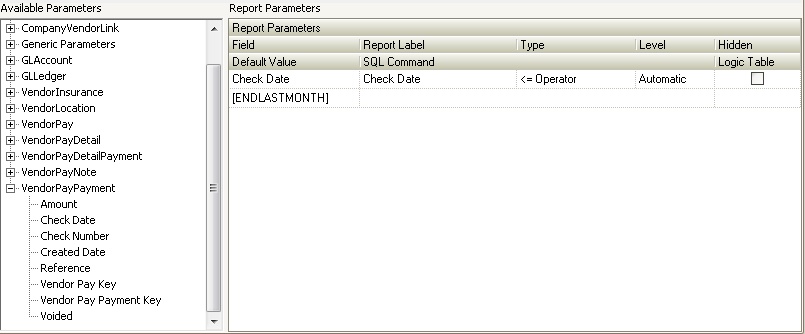
Select another Report Group to modify or Exit the module to save your settings.