1.In the Report Group Definition application, select the desired Report Group to add a report template to.
2.Drag and drop a report template from the Available Reports list into the Group Reports section. The Available Reports list displays the report templates that have been imported into your database. Reports are categorized by their type. Expand the specific category under Available Reports to locate your desired template.
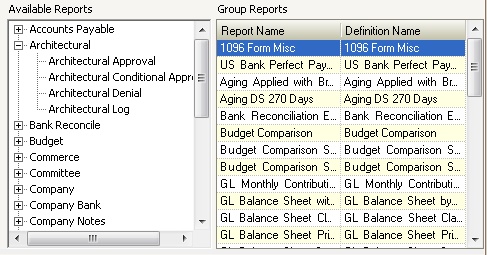
3.Use the green Up and Down arrows, ![]() in the Quick Access Toolbar to change the order of the dropped report in the Group Reports section. The final order of the reports is used when viewing the report list or exporting the entire Report Group in the order defined using FileFusion.
in the Quick Access Toolbar to change the order of the dropped report in the Group Reports section. The final order of the reports is used when viewing the report list or exporting the entire Report Group in the order defined using FileFusion.
4.When a report is added to the Report Group, the default report parameters are added under the Report Parameters section. If a Date parameter is defined, the Default Value will auto-populate with the parameter date defined.
5.Alter the Report Name, which is used to identify the report through the Report Generator and as the report title when the report is rendered.
|
A report can be added to the same or multiple Report Groups. It is recommend that a unique Report Name be used for each report when adding the same report to the same group. |