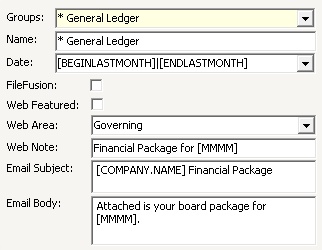1.In the Report Group Definition application, click in the Report Name entry field and right-click in the gray area of the tab and select Add Group or use the Add icon ![]() in the Quick Access Toolbar.
in the Quick Access Toolbar.
2.A new Report Group will be added and displayed.
3.Enter a name in the Name field.
4.Enter the Date parameter default range. This is used as the default value when parameters are added to the report group.
Note: Typically [BEGINLASTMONTH]|[ENDLASTMONTH] is used.
5.Check the FileFusion box if the Report Group is a FileFusion report group. This will designate the Report Group as a single collection built into a PDF (discussed later).
6.If the reports defined in the Report Group are to be exported to the VMSClientConnect portal:
a.Check the Web Featured box if posting to the Home page.
b.Select the Web Area to designate the area a document is grouped within.
c.Enter a Web Note which is the description of the document.
7.If the documents attached to the Report Group are emailed to the residents (including committees):
a.Enter an Email Subject, which will be the default email Subject line.
b.Enter an Email Body, which will be the default email Body information.