Deleting a Unit that is linked to an account will remove the unit and any accounts (owners and subaccounts, current and prior accounts as well). It will delete any transactions, compliance and architectural records linked to the account/unit.
IMPORTANT: Once you delete a Unit, you cannot undelete it. Delete Unit should be rarely used, and only performed by experienced end users that understand the implications. Use this function with caution.
To delete a Unit:
1. Find the Unit in Unit Maintenance.
2. Right-click over the Unit and select Delete Unit.
3. If the Unit is linked to a resident account that has transaction history, you will be prompted with:
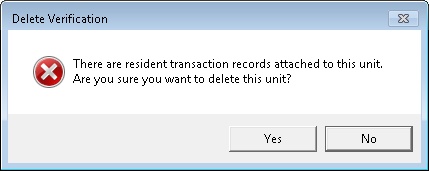
4. Click Yes if you are sure you want to delete the Unit. The Unit Delete Transaction Report will be previewed. It is recommended to print and/or to save this as a PDF and link it as a Property Note for future reference. This report cannot be re-printed nor recreated.
5. The Delete Verification pop-up will show up to confirm that you want to delete the specific unit address:
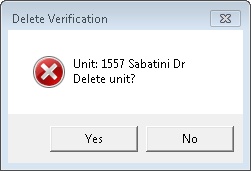
6. Click Yes if you are sure you want to delete the Unit. After clicking Yes, the unit will be completely removed from the system and cannot be recovered.