1.Select the Property.
2.Select the Entry date. This is the transaction date for the period the entry should be posted to.
3.Check the Set Posted Date box if you want the entry transaction date and posted date to be the same.
4.Enter the Memo. The default is GL Entry but the user may enter a memo that better defines the transaction.
5.Select the GL Account.
6.Enter the Debit or Credit amount. Two or more entries will need to be entered so that the totals of the Debit and Credit columns equal each other.
7.Select the Journal Type.These are defined through Setup | Program Defaults | Codes.
8.The Note field will pre-populate with the information in the Memo field above. Further details can be added to the Note field if necessary.
9.Select the Department for the journal entry.
10.In the Quick Access Toolbar, click the Post button ![]() .
.
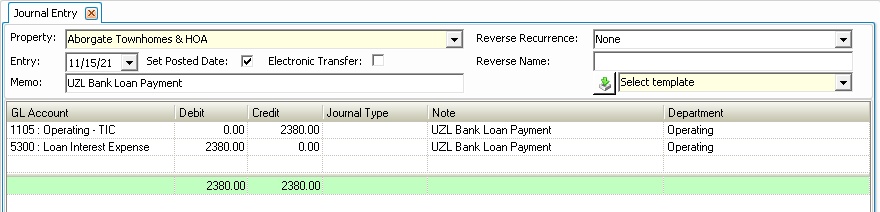
|
Any journal entry can be saved as a memorized entry by clicking Save button in Quick Access Toolbar prior to posting: ▪The General Ledger Memorized Entry pop-up will appear. ▪Type in a consistent/unique Name for the memorized journal entry, that will make it easy to identify. ▪If applicable, in the Reverse Recurrence drop-down, select the month(s) in which to create a GL Batch Recurrence. ▪Press OK to save the memorized entry. |