The AP Maintenance features previously mentioned are available when a voucher has not yet been processed. This means it's still sitting on the main AP Maintenance application screen waiting for the user to take the next steps.
In the situation where a PAID voucher needs to be modified, the user has the options to print a new check with the same information or print a new check with corrected information.
To print a new check with the same voucher information, the user will want to void the payment.
How to void a payment:
1. Use the Filter icon, ![]() , to only show the vouchers you need. See Class 6: Tips or Tricks for more details.
, to only show the vouchers you need. See Class 6: Tips or Tricks for more details.
2. After finding the voucher you need, select it and click on its Payments tab.
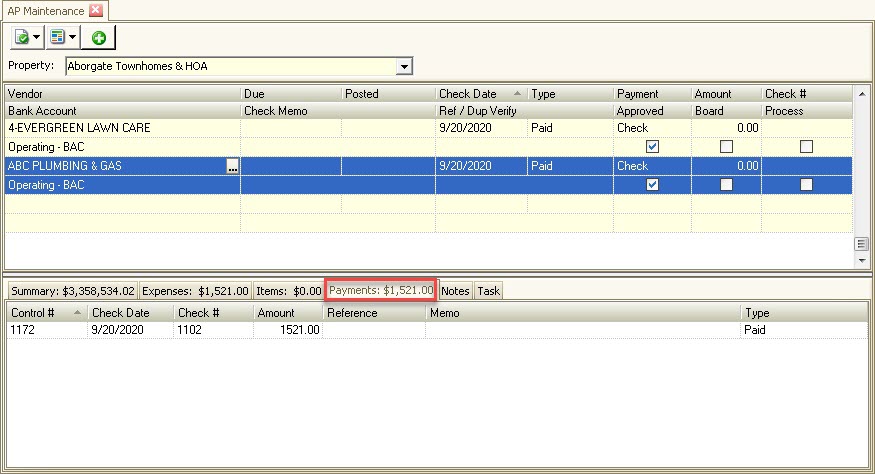
3. Right-click on the row with the payment information. A menu button will appear with two options. Select Void Payment.
![]()
4. A verification window will appear. Select Yes.
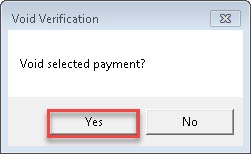
5. Another window will appear that will allow the user to select the Void Date, if they have the correct permissions setup in their profile. For the users that have that permission, the Void Date field can be changed as they see fit. Otherwise, click on Select when done. The voucher will then disappear from within the filter screen where you found it.
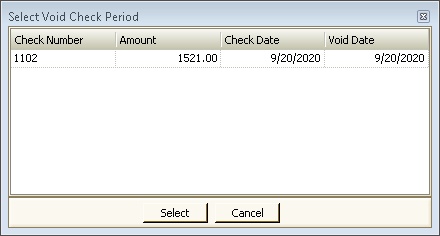
6. You will then need to reset your filters to bring you back to the current pending vouchers screen.
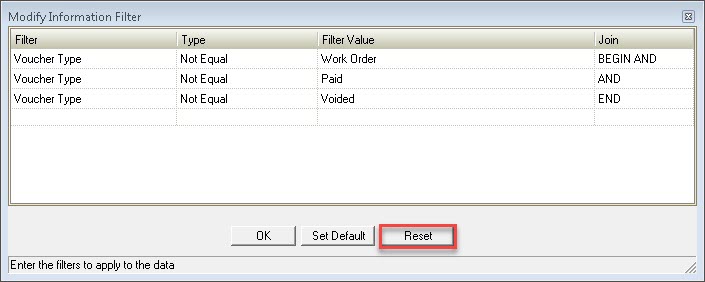
7. Once you are you on the pending vouchers screen, find the voucher whose payment you voided. When you click on the Payments tab again, this time you will see that the Type field shows that the payment was Voided. You will also note that the Approved box is checked (yellow box). The voucher information cannot be changed after it has been Approved.
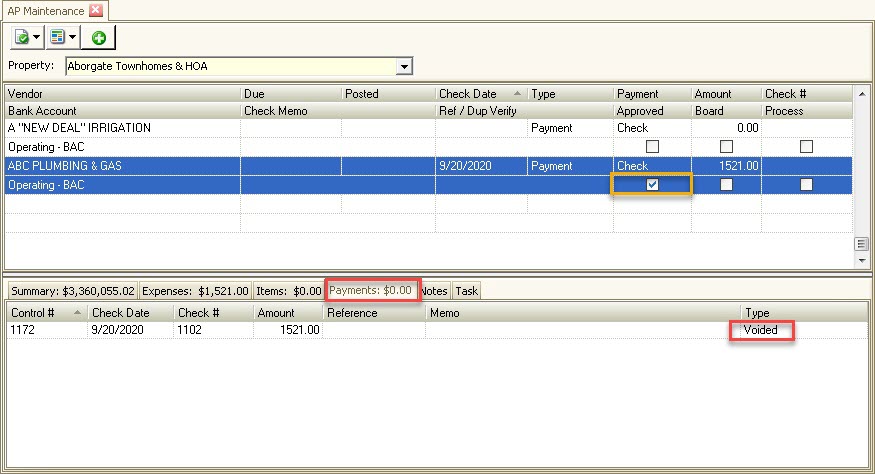
8. To reprocess this same voucher, check the Process box and then print the check as usual. The check will then be printed with the next sequential check number.