iXpert also known as Information Xpert, is the document management and retrieval application and allows users to:
▪Search and export stored information from different areas (AP, AR, account notes, etc.).
▪Manage batched Compliance and Delinquency letters.
▪Store adjustment reports from AR and GL.
▪In some instances iXpert is used to export all the data to hand over to another management company.
The iXpert application can be accessed from two different areas:
•HOME | Common Group | iXpert or in the User Panel | iXpert Options
•User Panel | iXpert Options ![]()
Setting up VMS to use iXpert
To configure VMS to store certain reports and letters in the system and make them accessible via iXpert, go to SETUP | Configuration | Program Options | Information tab | under Information Xpert section define each item:
•Adjustment Reports: reports automatically printed when posting an AR Adjustment or Billing.
▪Print Only: reports will only be printed to the default printer
▪Print/Information Xpert: reports will be printed, and stored in iXpert
▪Information Xpert: reports will only be stored in iXpert under Property Note area
•Compliance Letters
▪Checked: will create a compliance letter batch within iXpert
▪Unchecked: will print letters directly to default printer
•Delinquency Letters
▪Checked: will create a delinquency letter batch within iXpert
▪Unchecked: will print letters directly to default printer
•Lockbox Reports
▪Print Only: reports will only be printed to the default printer
▪Print/Information Xpert: reports will be printed, and stored in iXpert
▪Information Xpert: reports will only be stored in iXpert under Property Note area
|
The Adjustment and Lockbox Report selections manage the automatic print operations that occur when a user posts an adjustment through AR, GL and Lockbox. Defining Information Xpert as a selection will cause the PDF reports to be automatically added as a digital document to the Property Notes area. |
|
By clicking the Compliance and / or Delinquency Letter check box, it defines VMS to batch printed letters when processed, instead of sending the letters directly to the default printer of the workstation. |
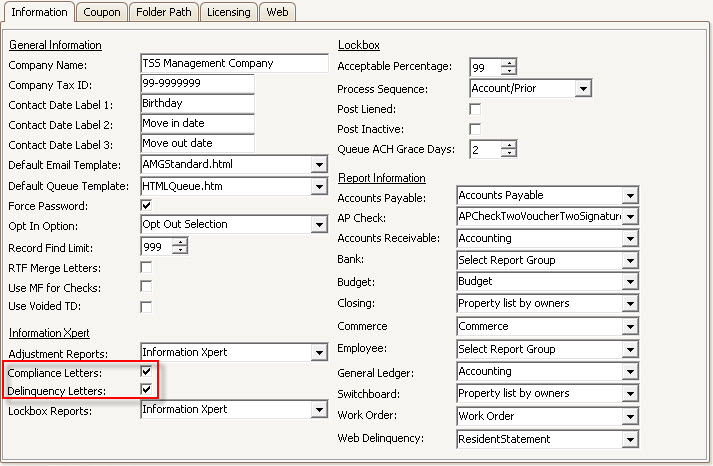
iXpert Filter Options
The following fields are used to narrow down the search of the information stored in VMS.
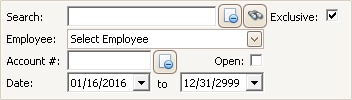
Field |
Description |
|---|---|
Find |
Enter the data to be searched. |
Binoculars |
Press to search for the data after setting appropriate filters. |
Employee |
Select the employee to which the resource is Assigned To. |
Strict |
If an Employee is selected and Strict check box is checked, returned record will only include data linked to the employee (where applicable). |
Account # |
Enter the resident account to search (where applicable). If you have an account selected in Account Maintenance, this field will display the selected account. |
Open |
If checked, will only show open notes (where applicable). |
Date |
By default, if in Research mode, it will be set to show the last 30 days. |
iXpert Quick Access Tool Options
The Quick Access Toolbar will display different functions (buttons) to be used either for batch or research mode.
Button |
Description |
|---|---|
Delete |
Only available in Compliance/Delinquency batch feature. It allows the deletion of the selected batch. |
Clear All |
Click to un-select all listed items. |
Select All |
Click to select all listed items. |
Pane View |
Select how the results should be viewed/displayed on the screen: Right, Bottom or Off. |
Combine |
Click to combine into a single PDF file (only applicable to files that are saved as pdf). |
Click to email selected files records/files. |
|
Export |
Click to export the selected records to a folder path. |
Preview |
Click to preview the file attached to the record. |
Click to print the selected files. |