The batch management feature of iXpert is used to print or export accumulated Compliance and Delinquency print jobs for the selected Global Property or if no Global Property is selected, all selected properties in the Property Selection list.
How to use the iXpert for Batch Management:
Once something is processed in Compliance or Delinquency, the system creates a batch entry for each printed letter. Do the following to print the posted batches.
1. Select the desired properties to search using the Property Selection drop-down button and checking the desired properties or double-click a property to set it as the Global Property, which shows only batches for the property selected. Press the drop-down button or close button ![]() located in the list windows at the bottom left to close the selection box.
located in the list windows at the bottom left to close the selection box.
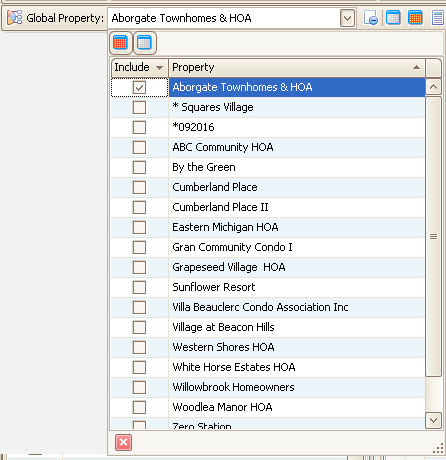
2. Define filters to narrow your search
a. Select an Employee if you know another user who processed the letters.
b. Select a Date range if you want to narrow it down to information within a certain time frame. By default, the system will show every possible date range.
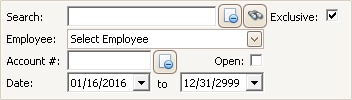
3. Once filters are selected, click the Compliance or Delinquency radial button.
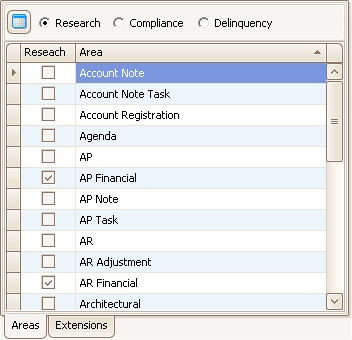
4. Click the binoculars button, ![]() next to the Find area. The system will show all available batches for each property in the Areas tab and all letters for each batch in the window pane on the right (click the View to preview a letter).
next to the Find area. The system will show all available batches for each property in the Areas tab and all letters for each batch in the window pane on the right (click the View to preview a letter).
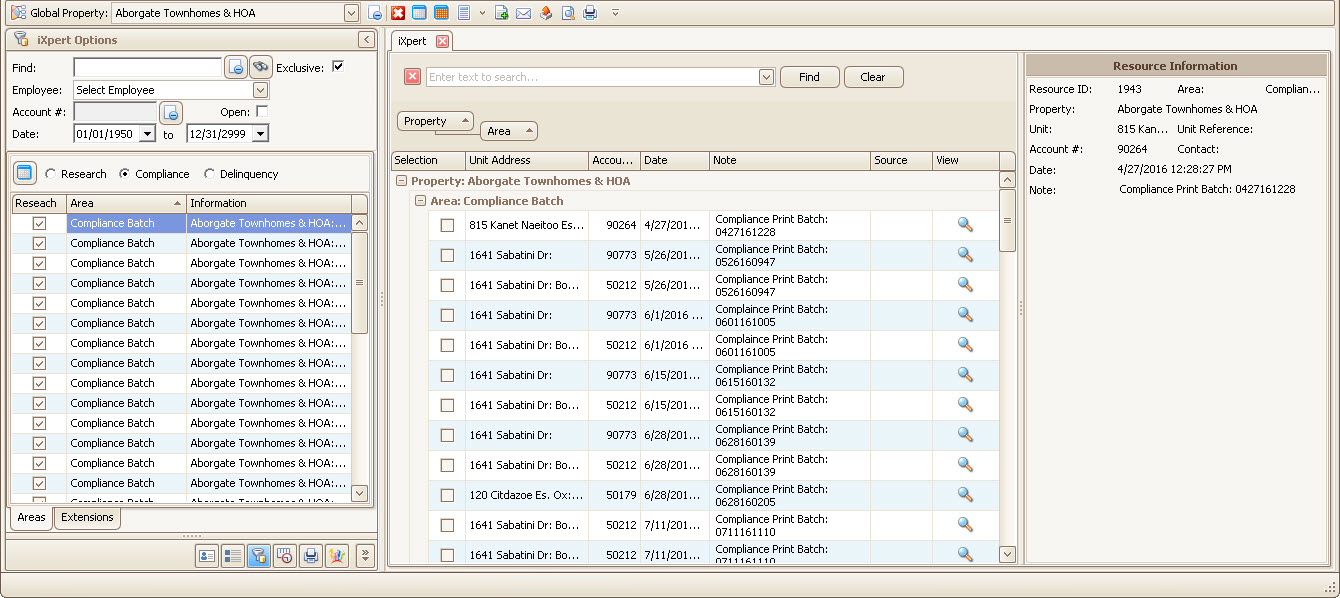
5. With the list of retrieved records, use the Find box to filter information within the grid, if desired. If the Find tool is not shown, select any row in the grid and press Ctrl-F, which shows the Find box:
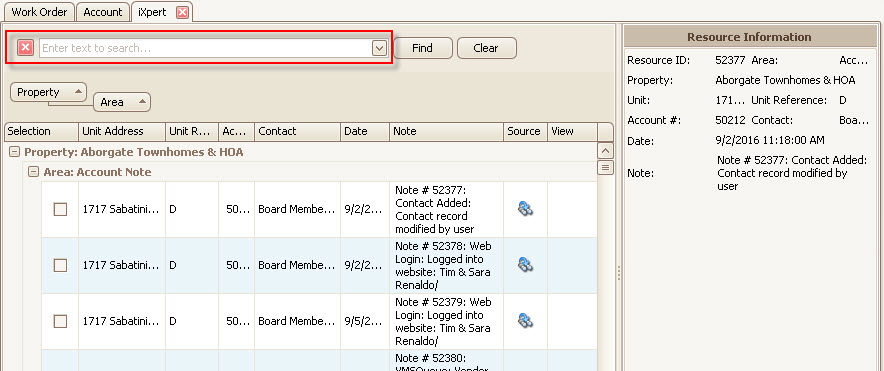
6. Use the Quick Access Toolbar Select All button ![]() to mark every item in the grid (uncheck the letters if not needed), then use one of the other tools to manage the batch:
to mark every item in the grid (uncheck the letters if not needed), then use one of the other tools to manage the batch:
a. Combine - Merge all documents selected into one PDF
b. Export - Save the selected files on the workstation
c. Print - Send all files selected to the printer
d. Email - Attach all files in an email
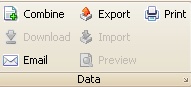
7. Once the batch is printed or exported, click the Delete button ![]() in the Quick Access Toolbar to delete all items from the batch.
in the Quick Access Toolbar to delete all items from the batch.
|
Deleting a batch does not delete the original letters from the system. Batches can always be reprinted by using the Research operation of iXpert. |