The Compliance system can be used to create letters using Compliance templates created through Merge Letter Editor that are attached to the resident's account in the Compliance tab and can be emailed directly to the email addressed added to contact records. Compliance templates are assigned to Compliance Sequences.
Merge Letter Editor is access through REPORTING | Reporting Group | Merge Letter Editor.
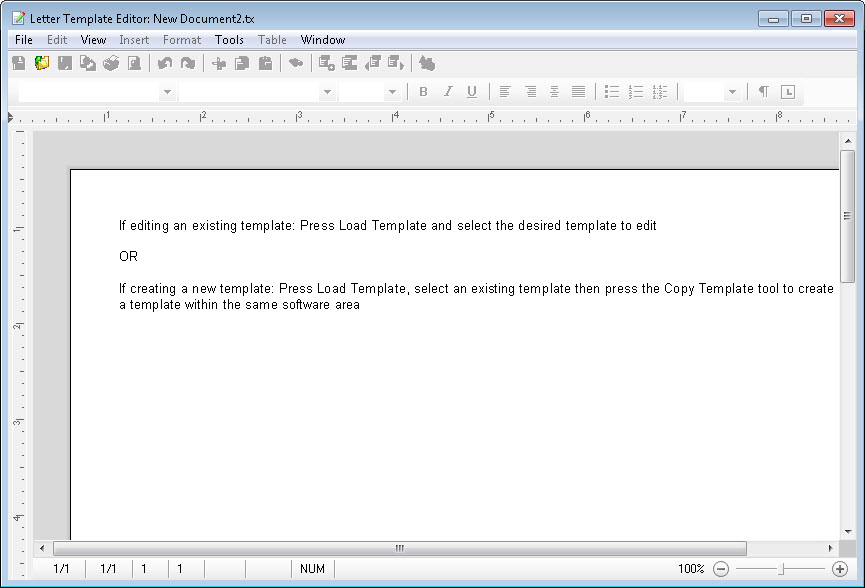
Creating Custom Compliance Templates
How to Create a Custom Compliance Template:
1.Open the Merge Letter Editor through: REPORTING | Reporting Group | Merge Letter Editor.
2.Press the Browse button ![]() in the toolbar, double-click the Compliance Folder and double-click a desired template to copy.
in the toolbar, double-click the Compliance Folder and double-click a desired template to copy.
3.IMMEDIATELY press the Copy Template button ![]() in the toolbar and enter a new Template Name, enter your company initials in front of the name to make the file unique, Press OK to add the template.
in the toolbar and enter a new Template Name, enter your company initials in front of the name to make the file unique, Press OK to add the template.
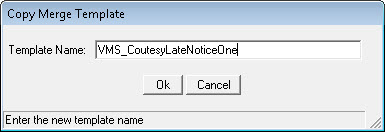
4.Edit the template with any desired text and use the Merge button drop-down ![]() in the toolbar to select any Merge Fields to use when the letter is created during the Delinquency process.
in the toolbar to select any Merge Fields to use when the letter is created during the Delinquency process.
5.Save and repeat the steps to create additional templates
6.Close the application
|
The Compliance letter generation process can merge jpg images into the template, if a jpg image file is added as a Compliance Note prior to posting the compliance issue. A template must have a Picture placeholder added within the template in order to merge the image. See the "How to add compliance picture merge template" video available through the VMS Help Panel for a more detailed explanation. |