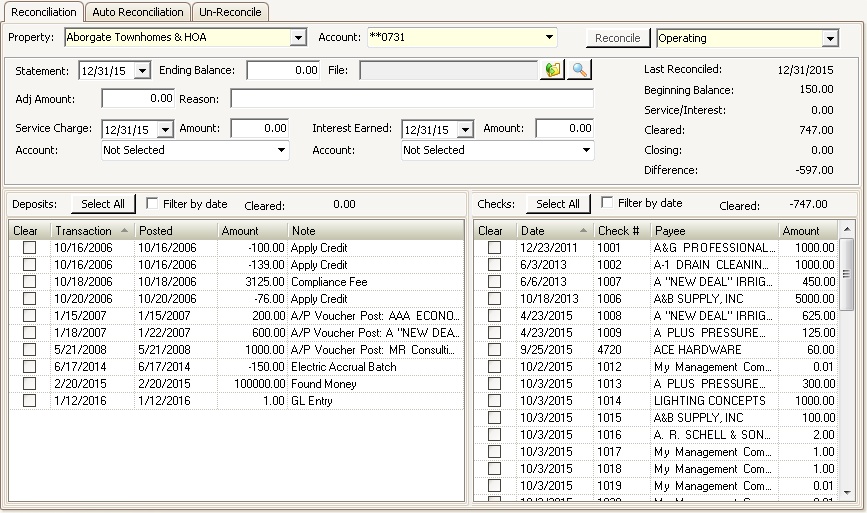The main purpose of this area is to post the reconciliation of the bank statement to the general ledger.
The Reconciliation tab allows the user to view all transactions entered in VMS through adjustments, journal entries, A/P checks and bank transactions, such as Lockbox processing.
The screen will display any transactions that have posted to the selected account for a property, the bottom section of the screen is divided in two sections:
•Left: Deposits -> journal entries, fees, AR payments, AR voids.
•Right: Checks -> AP checks issued to pay vendors.
How to reconcile an account:
1.Select a Property.
2.Select an Account.
3.Select a Department, it is used to post interest or service charges.
4.Click the Reconcile button.
5.Enter the Statement date from the bank statement (typically the Last Business Day of the month).
6.Enter the Ending Balance from the bank statement.
7.Attach the bank statement File, if needed. Press the browse button ![]() in the Quick Access Toolbar.
in the Quick Access Toolbar.
a.If using a participating bank, the system will automatically download the statement file.
b.The browse window will open to allow the user to locate and attach the statement from the workstation or server.
8.Enter the Service Charge date, Amount, and select the GL Expense Account if any.
9.Enter the Interest Earned date, Amount, and select the GL Expense Account if any.
10.Check the Filter by Date box (optional) to only show transactions up to the Statement date previously entered.
11.Press the Select All button to check the boxes for all transactions currently listed on the screen OR individually check off the deposits (listed on left) and the checks (listed on right) that have cleared the bank.
12.Press the Post button ![]() from the Quick Access Toolbar to complete the reconciliation.
from the Quick Access Toolbar to complete the reconciliation.
|
It is recommended that you attach an unsecured PDF statement file, which can be used as a merge document during a FileFusion report rendering. |
|
Use the View button |
Usage of Adjustment Amount field:
•Enter an amount in the Adj Amount field to balance the difference on the reconciliation record.
•In addition type in the Reason for entering the amount.
•Keep in mind, that by typing in an Adj Amount will not create a journal entry in the general ledger.
•By entering an Adj Amount, will adjust the current statement period.
•It will be expected for the user to reverse the amount the following month, by entering the Adj Amount as a negative number.
•Common use case: A lockbox file was processed from a payment processing company, but one of the owner's payments did not get deposited in the associations bank account until the following month. Enter the amount of the payment in the Adj Amount field to balance the month, then reduce it on the next month bank reconciliation.
Additional fields are further defined:
Field |
Description |
|---|---|
Last Reconciled |
Gives the user a date for the previous reconciliation. |
Beginning Balance |
Taken from the last closing balance from the previous reconciliation. |
Service/Interest |
The total of Service Charges and Interest Earned. |
Cleared |
Shows the total of checks and deposits that have cleared the bank. |
Closing |
Shows the closing balance from the statement being reconciled. |
Difference |
Shows the amount that has not cleared. Note: if this amount is not zero (0.00), you will not be able to post the reconciliation. |