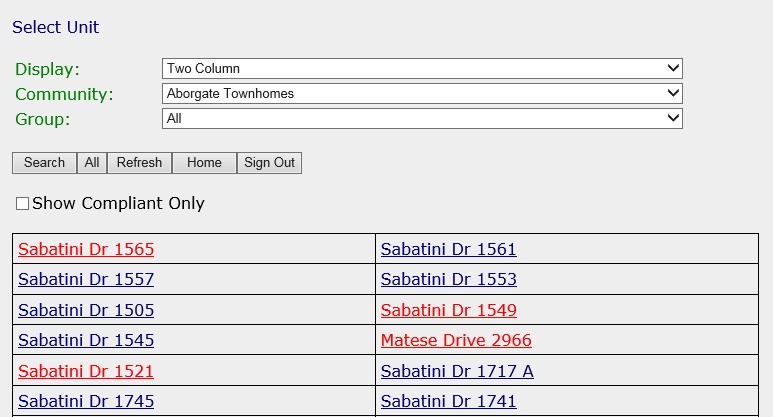Prerequisites:
1.VMSClientConnect must be setup and running on the server.
2.The property must be using the web portal which allows residents access to their account information. The website URL will be similar to the URL the residents use to access the portal but it will also have mobile.aspx at the end of it.
Note: If the URL for the portal is http://demo.villagemanagementsoftware.com. The URL for the mobile compliance portal will be http://demo.villagemanagementsoftware.com/mobile.aspx.
3.The Employee web group must be created with a Manager type, discussed in the VMS Web Portal | Web Group section.
4.The employee must be setup with a user name and password in the Employee Management application.
Note: If the Property Link box is checked within the employee's profile, the employee must be linked to the appropriate properties they will be managing through the website.
Once the above has been done, the user can then do the following to determine how some of the information will display on the mobile compliance site:
1.Go to SETUP | Property Group | Property Setup | Compliance | Information.
2.In the lower part of the window, the fields shown allow for the user to customize how the mobile website will look.
Field |
Description |
|---|---|
Compliance View |
Used to determine the display layout of the unit addresses when viewing as a list.
2 column: Select to display the addresses in a two column table. 1 column: Select to display the addresses in a one column table. Odd / Even Street #: Select to display the addresses in a two column table with odd street numbers on one side and even street numbers on the other. Odd / Even Unit #: Select to display the unit addresses in a two column table with odd unit numbers on one side and even unit numbers on the other.
|
Order 1, Order 2 and Order 3 |
Used to determine which field the data is listed by. The options available are:
None: No order selected Street Name: Order by unit's street name Unit Number: Order by unit's unit number Lot: Order by unit's lot number found in APPLICATIONS | Account Maintenance Group | Unit Maintenance | Lot field. Block: Order by unit's block number found in APPLICATIONS | Account Maintenance Group | Unit Maintenance | Block field. Section: Order by unit's section number found in APPLICATIONS | Account Maintenance Group | Unit Maintenance | Section field. Reference: Order by unit's reference number found in APPLICATIONS | Account Maintenance Group | Unit Maintenance | Reference field. Inspection: Order by unit's inspection number found in APPLICATIONS | Account Maintenance Group | Unit Maintenance | Inspection field. Allows user to group addresses on the website.
|
Sort |
Used to determine the sort method for each Order selected. Options are:
Ascending: A to Z, 1 to 9, etc. Descending: Z to A, 9 to 1, etc
|
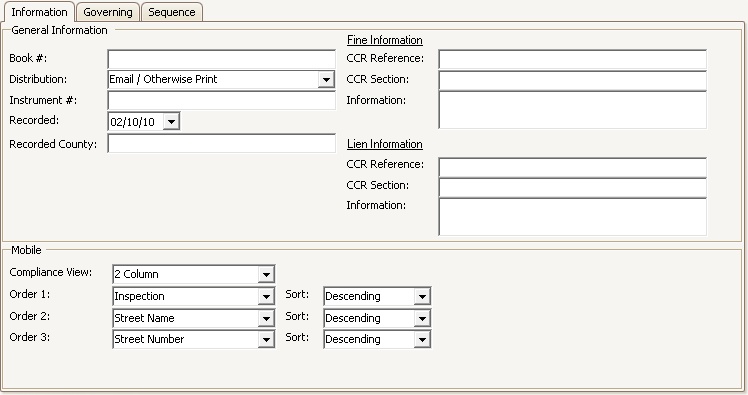
If the employee manages compliance using the Unit List instead of the map, the list of units are ordered by what is defined through the Mobile setup area.