Employee Management allows you to define access for each VMS user/employee. There are two ways to setup an employee in the system.
Option 1: Enter the employee's information manually.
Option 2: Copying the employee's access based on another employee's setup.
The Employee Management application is accessed through SETUP | Configuration Group | Employee Management.
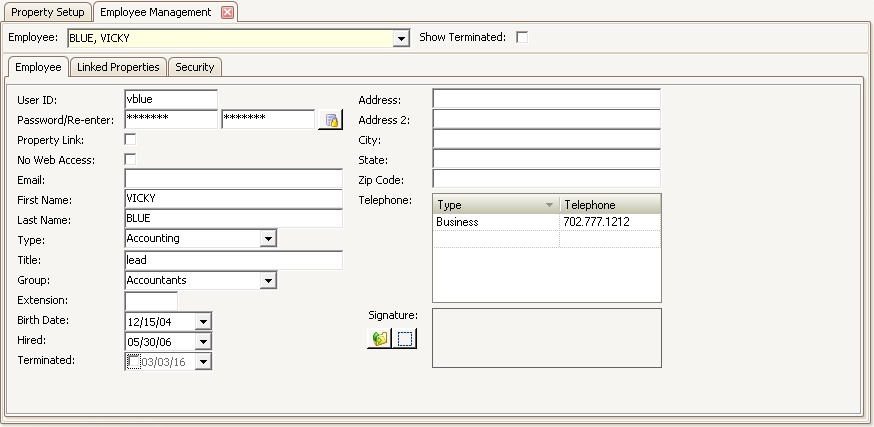
OPTION 1: To manually setup an employee's profile:
1. Right click within the Employee tab and select Add Employee.
2. Enter the User ID for the employee that is used to log into the Windows workstation.
3. Check the Property Link box if you want to give the employee access to only certain properties in VMS.
4. If requiring a password to log into VMS, enter the Password twice.
5. Enter the employee's Email address. An email address must be entered in order to use the Task Management and reporting features.
6. Enter the employee's First Name and Last Name.
OPTION 2: Copy a pre-existing employee's profile:
1. From the Employee drop-down list, select the employee whose profile you want to copy to the new user.
2. Right-click in the Employee tab and select Copy Employee. A Copy Verification window will pop up:
I. Select Yes to copy the employee's Linked Properties and their Security access and rights
II. Select No to copy only the employee Security access and rights
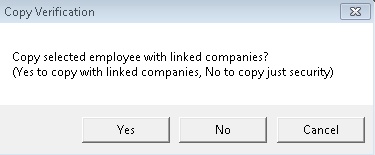
3. A new employee record will appear. Enter the chosen User ID for the employee.
4. Check the Property Link box if you want to give the employee access to only the linked properties within VMS.
5. If requiring a password to log into VMS, enter Password twice.
6. Enter the employee's Email address.
7. Enter the employee's First Name and Last Name.
8. If you selected Yes, the Linked Properties and Security access and rights are already setup according to the employee profile you copied from. If you selected No, you will only need to select the Linked Properties for this new employee.