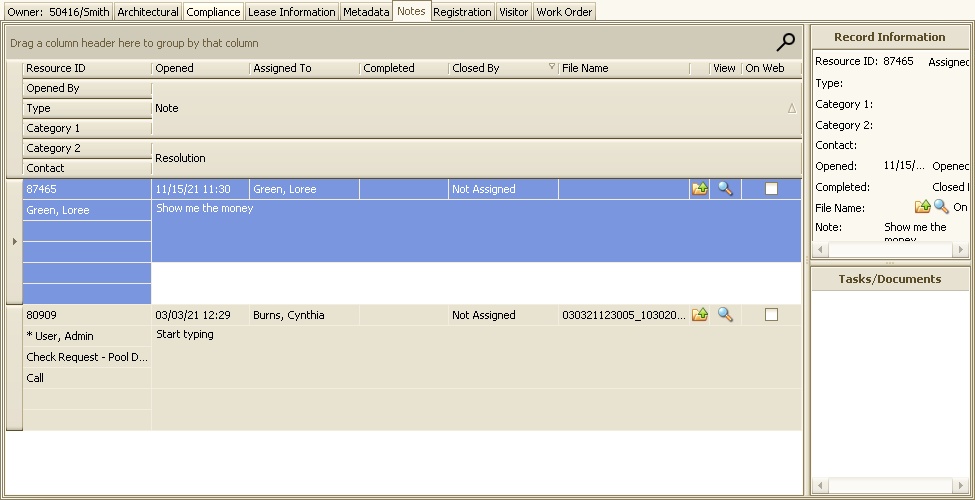How to view Notes in an account:
1. Select an account to view notes from.
2. Click on the Notes tab within the resident's account.
![]()
3. Once in the Notes, you will see all notes linked to the account.
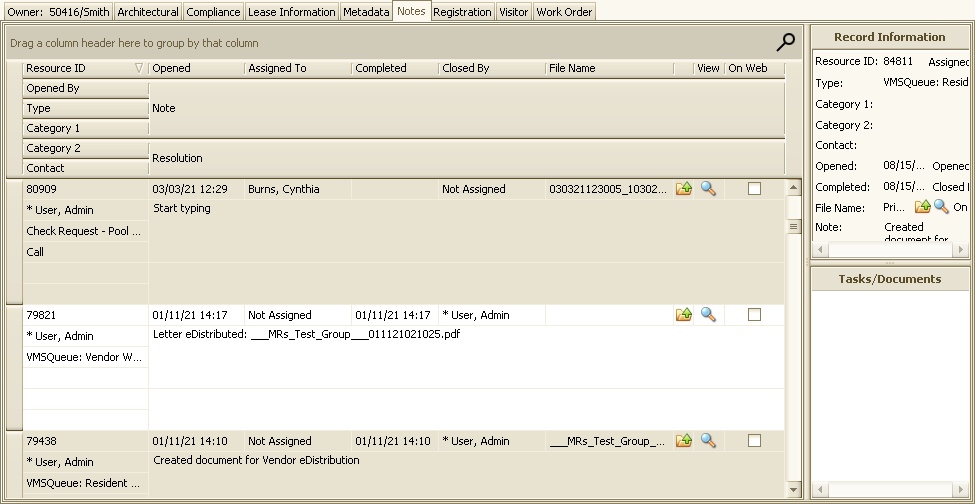
The Notes tab will show all notes whether they are opened or closed, which means they do or do not have a date entered in the Completed field. The user can also limit the view to only see those items that are open or do not have Completed date entered.
How to show only Open notes:
1. Right-click within a note and a small menu will appear.
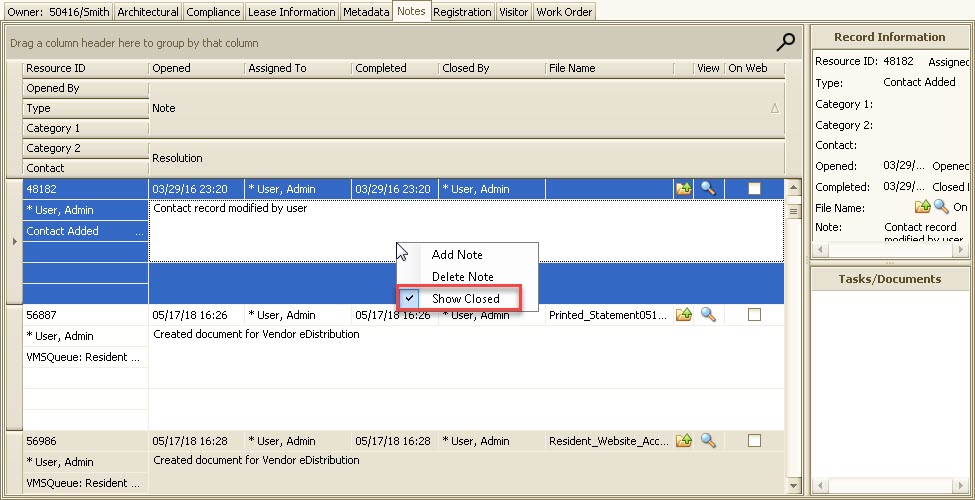
2. The Show Closed option should already be checked by default. This means that the Notes tab is currently displaying open AND closed notes. Uncheck this option. Now only open items will be displayed.