At the time of publication, the Auto Reconcile feature is only available to customers of Community Association Banc.
The auto reconcile process downloads the cleared check and deposit information from the bank and when the downloaded data is processed, the program will clear (check off) each unreconciled G/L entry. After the data is processed, the user will enter into the Reconcile tab, select the account to reconcile and all items cleared will be checked (see: Banking/Reconcile).
|
The user must have a Recon Password from the company's bank to utilize this screen (see: Setup/Program Defaults/Bank - Recon Password). |
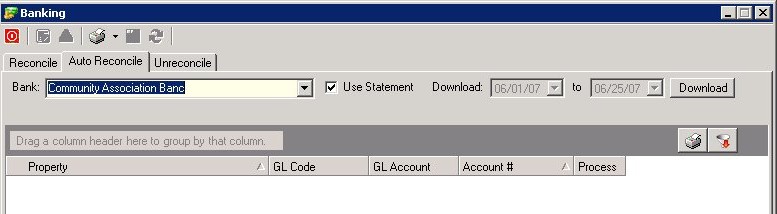
The fields are further defined:
Field |
Description |
|---|---|
Bank |
Select a bank from the drop-down menu; only banks defined in Setup/Program Defaults/Bank - Recon Password will be available on this list. |
Use Statement |
Recommended. Select to use the last ending statement date to determine the range of the download. |
Download |
Enter the beginning and ending date range for the download. |
Download button |
Select to initiate download. |
How to Auto-Reconcile:
1. Ensure proper security and password authorization is obtained and entered in Setup/Program Defaults/Bank - Recon Password.
2. Select a bank from the drop-down menu.
3. Choose the download period.
4. Select Download button to automatically reconcile bank accounts.
5. Click the post tool ![]() to reconcile the entries based on the downloaded bank information.
to reconcile the entries based on the downloaded bank information.
6. Reconcile the accounts as normal through the Reconcile tab (see: Banking/Reconcile).