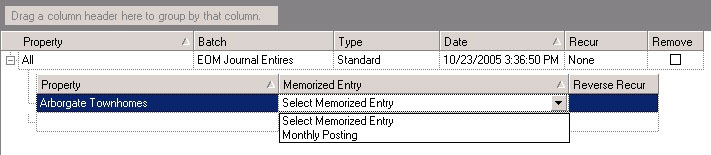The program will print a report for each entry in the batch, and remove the batch (if selected) or set the processing date based on the recurring entry, as well as create a reverse batch for those memorized entries that had reverse batch selected.
How to create a batch of memorized journal entries:
1. Right-click to bring up the speed menu, or select Add Batch Entry from the drop-down list next to the Add ![]() button to create an from create a new entry in the batch grid.
button to create an from create a new entry in the batch grid.

2. Use the drop-down menu in the property field to select a specific property or select All. Selecting All allows the user to add memorized journal entries from any property, and to post multiple properties in one posting. Once the property is selected it cannot be changed.
3. Select the batch field and enter the name for the batch.
4. Select the batch date.
5. Select the period for the next time the batch should be processed.
6. Select Remove if you want to remove the batch after it is posted.
7. Expand the batch entry using the plus sign (+) to select the property and memorized entries you want to include in the batch.
8. Continue to add other memorized entries until all are added
9. Click the Post ![]() icon in the toolbar.
icon in the toolbar.