This screen is used to maintain the common elements of the VMS website scripts.
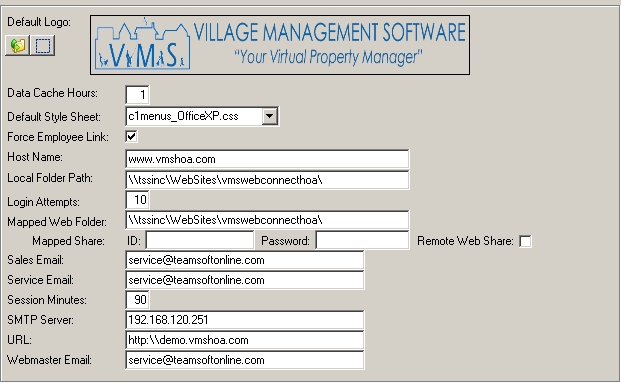
|
This module is used to define the default appearance and settings of the website. Each property can have its own look and feel based on the parameters entered in the Property Setup module. |
Information
The fields are further defined:
Field |
Description |
|---|---|
Default Logo |
Displays the logo as it appears to users on the main login page. |
Data Cache Hours |
Used to determine how often the website will reload the data cache. This information is generally static, such as a logo or website style sheet. Every 24 hours is the default frequency; select a higher frequency if the information in this module changes often. |
Default Style Sheet |
This is the default style of the website. The style sheet dictates the color, fonts, background and foreground information for the website. |
Force Employee Link |
Selecting this forces all employees that login into a property website to be assigned to the property (Property Setup/Employee). |
Host Name |
The host name of the management company website, for example teamsoftonline.com |
Local Folder Path |
The parent folder path that contains the website program scripts and files. |
Login Attempts |
The number of attempts allowed before prohibiting a resident from logging in to the website for the rest of the day. |
Mapped Folder |
The mapped drive or the UNC path to the shared folder that contains the website program scripts and files. The program uses this folder when VMS users maintain information published to a property website. All VMS users must have access to the shared folder and it must be defined the same way for every user. |
Mapped Share |
The remote share definition is used to define the web share, if windows authentication cannot be used. VMS will map this information using the NET USE command to set the authentication. |
Sales Email |
The email address items are sent to when website users request information from the sales group. |
Service Email |
The email address items are sent to when website users request information from the server group. |
Session Minutes |
Used to automatically log out users when they are idle for a set number of minutes. It is best to keep this number within 20 minutes to help prevent website hack attempts. For example, if a user accesses the website from a library computer and closes the browser without logging out, anyone else using the browser could access the resident's information without logging in properly. |
SMTP Server |
The mail server IP address or DNS name used by the websites to forward email. |
URL |
The fully qualified domain name for the website. For example: http://www.teamsoftonline.com. |
Webmaster Email |
The email address items are sent to when website users request information from the webmaster email group |
The Commerce tab allows the user to input information about the third-party payment services that will process the sale of various property management items (i.e. pool keys).
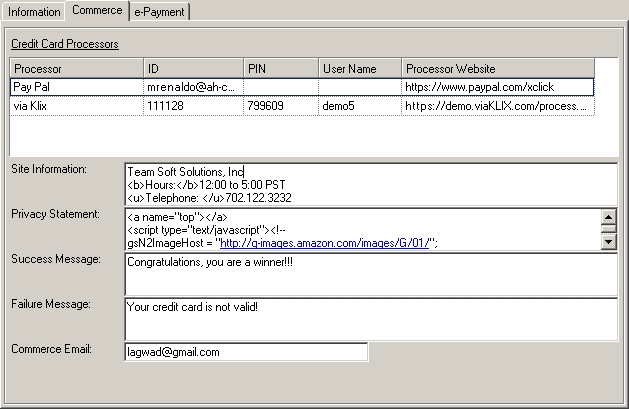
The fields are further defined:
Field |
Description |
|---|---|
Processor |
Select a payment processor. |
ID |
Enter the merchant ID assigned to you by the processor. |
PIN |
Enter the merchant PIN assigned to you by the processor. |
User Name |
Enter any applicable user name assigned to you by the processor. |
Processor Website |
Enter the processor's authorization website. |
Site Information |
Enter the processor's general website information (i.e.: hours of operation, return policy). |
Privacy Statement |
Enter the commerce website's privacy statement. |
Success/Failure Messages |
Enter a message to be displayed if the processor accepts/declines the transaction. |
Commerce Email |
Enter the applicable email address for the commerce site. All processed order notifications within the commerce module will be sent to this email account. |
e-Payment
The e-Payment tab allows the user to enter the disclaimer information to be displayed to residents when they enter their ACH data on the web.
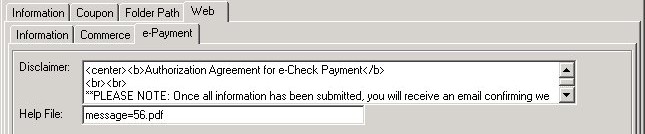
The fields are further defined:
Field |
Description |
|---|---|
Disclaimer: |
Enter a disclaimer for the user to view prior to adding an ACH record on the web e-Payment tab (see example). This field allows for the entry of HTML and it will be rendered to the web site in this format. |
Help File: |
The e-Payment web tab will display the Help icon if a file is defined in this field. The help file can be used to explain how to enter the information in this tab. It is recommended that the file be an Adobe PDF file, which is a typical file viewable by most online users. Select an e-Payment help file for a user to view for help on the web tab. |