The lower part of the screen contains the fields to be filled out by the user when the Web Form is displayed online. Once entered, this data will be submitted to the correspondent defined on the Web Form.
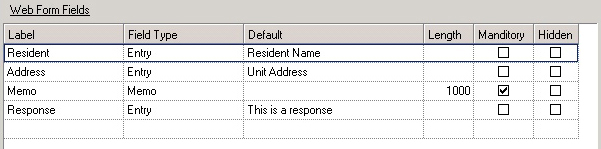
Fields are displayed on the web as they are ordered on this screen. The hierarchy can be reordered by using the arrow ![]() tools.
tools.
The fields are further defined:
Field |
Description |
Label |
The label given on the website for information to be entered by the resident (i.e.: Address, Memo or Name). |
Field Type |
The field type as displayed on the web. Options include:
Entry: Standard entry box used to enter any information
Date: Date entry field; the software will analyze the information entered to verify the data entered is a valid date.
Memo: A large field used for entering multiple lines of text
Drop down: A list of items based on the defaults entered for the field from which the user can choose
Checkbox: Displayed to allow the user to accept the option defined in the label
|
Default |
There are several default values the user can define; the program will automatically enter this data into the specified field when displayed on the web. A list of items can be entered, which are filled in if the Field Type is defined as Drop Down. The items are entered as {field1, field2, etc.}. |
Length |
Enter the maximum length allowed for the data entered on the form. |
Mandatory |
Indicates that the user must enter data into this field. |
Hidden |
This field is hidden from the online user and is used in conjunction with a default value, which is automatically entered when the form is displayed, but not seen by the user. The information is sent along with the other data entered by the user. For example, a field is entered with a label of Unit Address, has a default of Unit Address, and is hidden, the web program will fill in the resident unit address, hide it from the user, but email the information to the correspondent defined for the Web Form. |