The top half of the screen defines the general information about a selected Web Form.
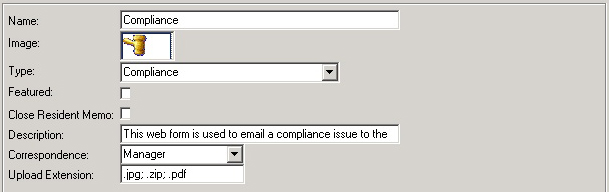
To add a Web Form:
| 1. | Click the Add |
| 2. | Fill in the fields based on the type of form desired. |
The fields are further defined:
Field |
Description |
Name |
Enter the name of the form displayed on the website. |
Image |
Select the image displayed on the website. |
Type |
Options:
General: No Login Required This option will display the Web Form on the main login page and will not require a valid login in order to be filled out and emailed to the correspondent defined. This is useful if the user wants a way to allow potential clients or users who have difficulties logging into the website to send email with questions.
Private: Login Required This option requires a valid user login in order for the Web Form to be displayed.
Compliance This option defines the Web Form that is automatically used when residents respond to compliance issues. There is generally only one Web Form defined for Compliance. When residents respond to an open compliance issue, this form will be displayed. When the information is submitted to the system, the information is automatically added as a note to the selected compliance and is emailed to its defined correspondent.
Email Board: Board/Manager Only This option allows the board members and/or managers to email each other.
Email Residents: Board/Manager Only This option allows the governing board or managers to email residents of the community.
Email Governing: Residents This option allows the residents to email the governing board. |
Featured |
This option displays the chosen Web Form on the homepage of the Resident tab on the website. The resident will not need to select a Web Form from the toolbar, but will select the form directly on the main page. |
Close Resident Memo |
When Web Forms are submitted to the system, the program routes the information to the defined correspondent and adds a note to the resident account. If this option is set, the program will enter a closed date for the note; otherwise, the note is open on the resident account until a VMS user closes it manually. This allows VMS users to generate reports on open resident notes so that outstanding issues can be completed. |
Description |
This is a more descriptive entry title for the Web Form when displayed on the website. |
Correspondence |
This field links the employee group defined with correspondence submitted from the website (see: Property Setup/Employee). |
Upload Extension |
This feature allows the resident to upload files to the defined correspondent. Enter the file extension(s) the user can attach to the Web Form. Common file types are .pdf (Adobe PDF files), .jpeg (image files), .zip (zipped files). Multiple extensions can be entered using semicolons between each entry. Do not upload .exe, .pif, .com file extensions, as they could contain viruses. |