This tab is used to identify the employees that are attached to the property and set the email correspondences that will be routed to them from the website.
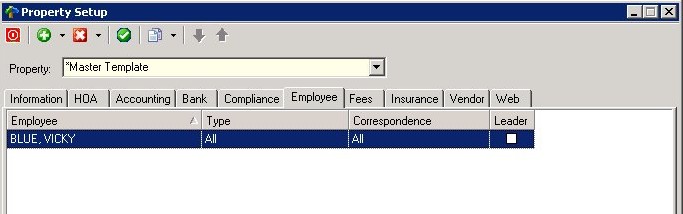
The fields are further defined:
Field |
Description |
Employee |
Select employee from pop-up list; drag and drop name into menu. |
Type |
Select an employee type from the drop-down menu. |
Correspondence |
Select the type of correspondence the employee should get through the web site. The item selected in this list correlates to the correspondence entered for Web Forms added to the property (see Property Setup/Web/Web Forms for more information). |
Leader |
Select whether or not this employee is a leader (ie.: manager) within the association. If checked, many letters generated will include the employees name, title and digital signature. For example, compliance letters can have the signature of the manager if his/her employee type is defined as Compliance and a signature image is added to the employee record. |
To Add an Employee:
| 1. | Click on the arrow next to the Add |
| 2. | A box will pop up that lists all of the Employees defined in the system. |
| 3. | Drag and drop each employee from the list into the grid as necessary. |
| 4. | Close the pop-up selection screen to fill the remaining fields. |