The Account application is used to maintain AR accounts linked to units. Homeowners can be accessed using the user account list panel or the Find tool by account number, name, address, unit number, prior account number, etc. After selecting the account, the user will see two sets of tabs. The top row of tabs are for property management and the bottom row of tabs are AR.
In this section, we will only review the AR tabs and the Notes tab.
The Account application is accessed through APPLICATIONS | Account Maintenance Group | Account.
The six tabs below help to define the account even further:
Tab |
Description |
|---|---|
Accounts |
Displays other accounts and sub-accounts linked to the unit. |
Account Detail |
Displays the entire account history. |
ACH |
Displays the bank account information if the owner is enrolled in automatic debit. |
Billing |
Displays the specific charges to the resident, such as garage fees, trash fees or internet fees. |
Billing Options |
Allows the user to setup the type of billing for the specific account. This tab allows the user to post billing to a builder account or to skip late charges or invoices, etc |
Delinquency Control |
Allows the user to manually charge late fees, generate a letter, place the homeowner on lien and take away web access within the homeowner's account. |
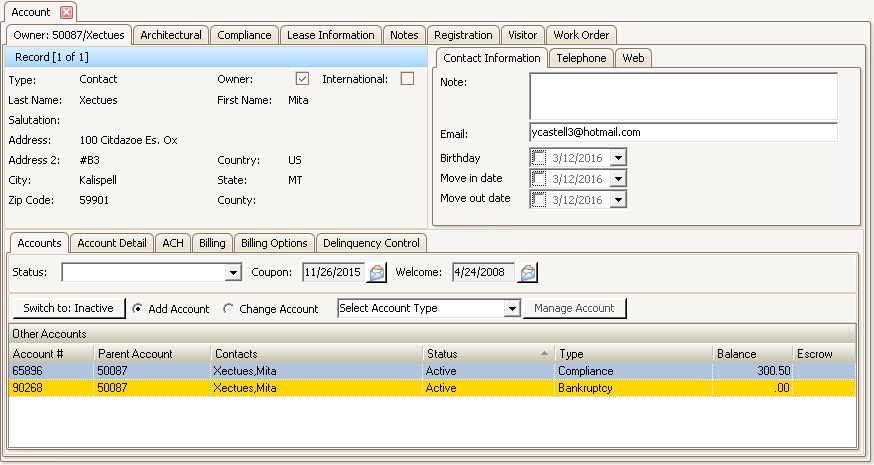
How to search for an account:
1. Search for the account. There are two methods available to do this:
i. Find tool: Use the Find tool, ![]() , in the Quick Access Toolbar, enter the search criteria in the tool, press the Search
, in the Quick Access Toolbar, enter the search criteria in the tool, press the Search ![]() button to locate records, double-click or click the desired account and press the Select button.
button to locate records, double-click or click the desired account and press the Select button.
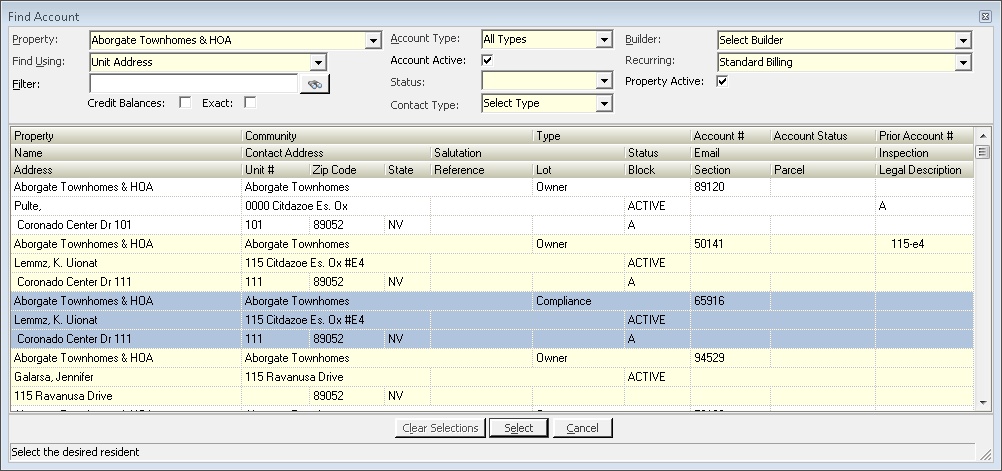
Search Criteria
Field |
Description |
|---|---|
Credit Balances |
Default is unchecked. Checking the box allows the user to search for owners with credit balances. The Property must be selected before this box can be checked. |
Exact |
Default is unchecked. Checking this box tells the system to look for the exact criteria entered in the Filter field. |
Account Type |
Default is All Types. The user can select other accounts or sub-accounts to search. |
Account Active |
Default is checked. Leaving the box checked tells the system to only search for active accounts. |
Status |
Default is blank. The user can select the delinquency status assigned to the account. |
Contact Type |
Default is Select Type. The user can limit the search to a specific contact type. |
Builder |
Default is Select Builder. The user can search for information in units linked to a certain builder. |
Recurring |
Default is Standard Billing. The user can search for certain recurring billing records. |
Property Active |
Default is checked. Leaving the box checked tells the system to only search in active properties. |
ii. Account List panel: Use the Account List panel to select an account.
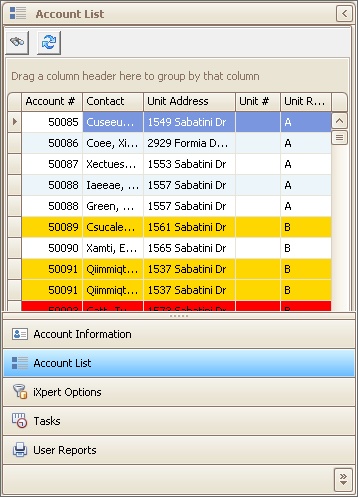
1. Select any properties to include into the Account List by using the Property List located next to Global Property selection by pressing the down arrow ![]() , checking the desired properties (select All to include add owners) press the arrow down again
, checking the desired properties (select All to include add owners) press the arrow down again ![]() to collapse the panel and list all of the accounts in the Account List panel.
to collapse the panel and list all of the accounts in the Account List panel.
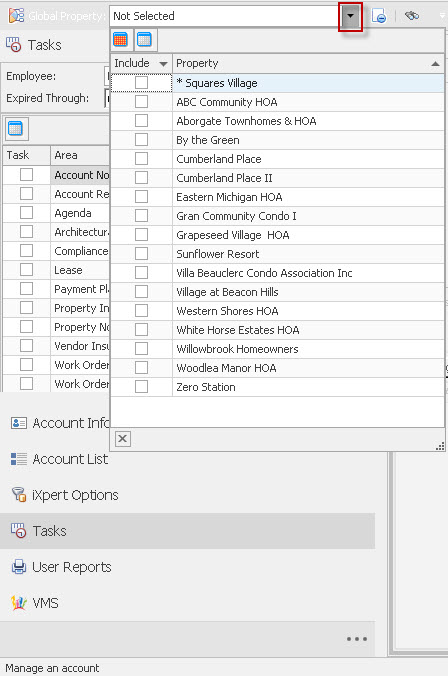
2. Once the accounts are shown, use the column filters or Find tool (Ctrl-F if not show) to filter the list
3. Double-click the desired account