The system allows users to define vouchers as memorized items that can be recalled into the system when needed through Maintenance AP Batch. These can be payments to vendors that are under contract to do a job at regular intervals or it could be used for frequent transfers to a property's bank account.
There are two ways to create a memorized voucher, manually creating it or when adding a payment voucher.
How to Save a manual memorized voucher
To create a manual Memorized Item, select APPLICATIONS | Accounts Payable Group | Memorize.
1. Select a Vendor.
2. Select the Bank Account the bill is to be paid from.
3. Enter the Memorized Name. This is the name the user gives the transaction in order to remember what it is for.
|
It is recommended to be consistent when entering memorized items for every property using a similar memorized template. Example, use the name Management Fees if you are saving recurring vouchers for every property. This allows the user to globally select all management fee vouchers for every property at the same time through the AP Batch application. |
4. Leave the Amount field blank. This will re-calculate based on the amounts entered in the Expenses tab (see How to enter invoice expense).
5. Select the Payment type. Default is Check.
6. Select the Type. Default is Payment.
7. Enter a Memo, if necessary. This will appear on the printed check.
8. Enter the check Reference, if necessary.
9. Enter the Check # if entering a Manual payment Type.
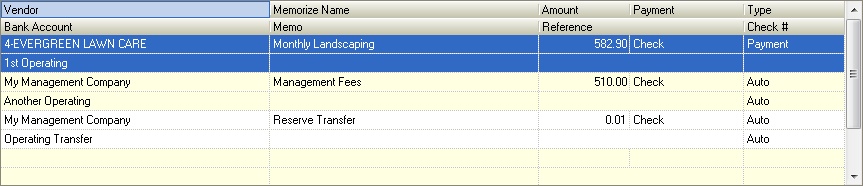
1. Click on the Expense tab
2. Select the GL Expense Account
3. Select the GL Department
4. Enter the Memo. This information will appear on the check stub.
5. Enter the Amount. This can be the exact amount of the bill or it can be $0.00 and changed when it is pulled into the Accounts Payable application.
6. Enter the Invoice Date (system will advance the date to the month the memorized voucher is selected)
7. Select a Resident's Unit, if applicable.
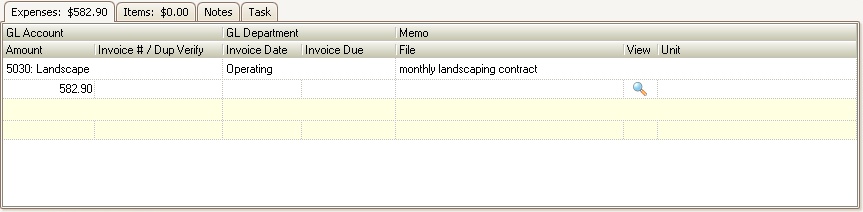
How to Save a current memorized voucher in AP
1. Select a pending voucher before printing a check.
2. Right-click the voucher and select Save Memorized Item.
3. Enter the Memorized Name. This is the name the user gives the transaction in order to remember what it is for.
|
It is recommended to be consistent when entering memorized items for every property using a similar memorized template. Example, use the name Management Fees if you are saving recurring vouchers for every property. This allows the user to globally select all management fee vouchers for every property at the same time through the AP Batch application. |
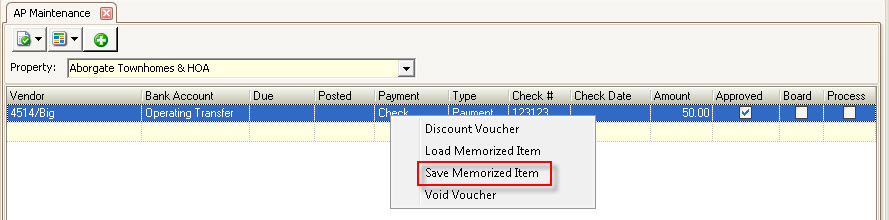
How to Load a Memorized voucher through AP
1. Based on the desired application:
i.AP Maintenance
ii.AP Batch
2. Select the desired Property, right-click and select Load Memorized Item.
3. The Add Memorized AP Entry window will appear with a list of all memorized items available.
4. Check the box next to each memorized voucher needed and then select Add.
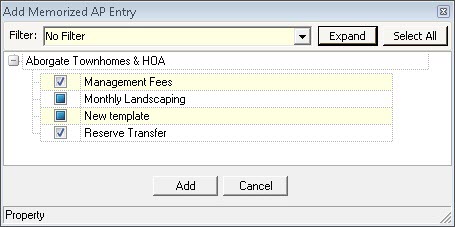
5. All selected memorized vouchers will then be entered as current payable voucher(s).
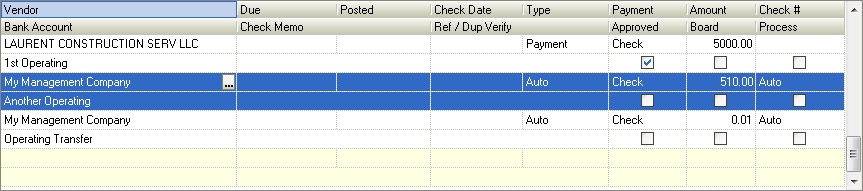
|
When adding memorized vouchers through the Batch application and "All Properties" is selected, the grid will show all properties with memorized items. The Filter can be used to select specific memorized items, example Management Fees, allowing the user to automatically add all memorized items to be processed in the Batch grid at the same time. |
6. These items can be Approved and Processed and printed when required.