The Lockbox tab holds all files received from financial institutions or created in Applications | ACH. These files are set up to be read by the system in SETUP | Configuration Group | Program Defaults | Bank | Lockbox. The Lockbox files hold payment information for each owner in each property that has sent their payment to the property's financial institution. The system is able to read and process the file which then credits the owner's accounts with the payment information.
Lockbox processing is accessed through APPLICATIONS | Account Maintenance Group | Lockbox.
How to process a lockbox file:
1. In the Lockbox tab, all files that have not been processed will appear here.
2. Select the Reports you want to view:
Field |
Description |
|---|---|
Lien |
Renders a report of all liened residents that are included in the lockbox file |
Summary |
Renders a report of summarized payments received |
Inactive Property |
Renders a report of inactive properties |
Errors |
Renders a report which lists all errors |
Scan Errors |
Renders a report which lists all scan errors |
Resident Detail |
Renders a report with full resident detail |
3. Select the Report Display Type from the dropdown menu:
Field |
Description |
|---|---|
Printer |
The reports will be sent to the default printer |
Preview |
The reports will preview on the computer screen to either be printed or saved after viewing |
Export |
The reports will be exported out |
4. Check the Set Posted Date box if you want the posted date to match the transaction date of the file.
5. Select the Process type:
Field |
Description |
|---|---|
Post |
Allows the user to immediately post all payment on the lockbox file to the owner's accounts |
Pre-Post |
Allows the user to preview the payments on the lockbox without processing the file |
Reprint |
Allows the user to review previously processed lockbox files |
6. Select the process Sequence:
Field |
Description |
|---|---|
Account # |
Tells the system to process the payments based on the owner's current VMS generated account number |
Account/Prior |
Tells the system to process the payments based on the current VMS account number and also the prior account number, if one is entered in the owner's account |
7. Once all selections are made, go to the Quick Access Toolbar and click the Post icon, ![]() .
.
8. When the file has been processed, it will appear in red with a red line through it.
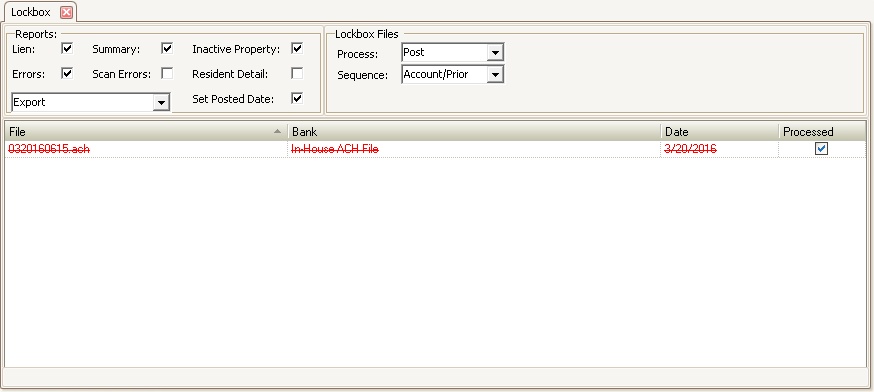
|
A processed file cannot be re-posted into the system |