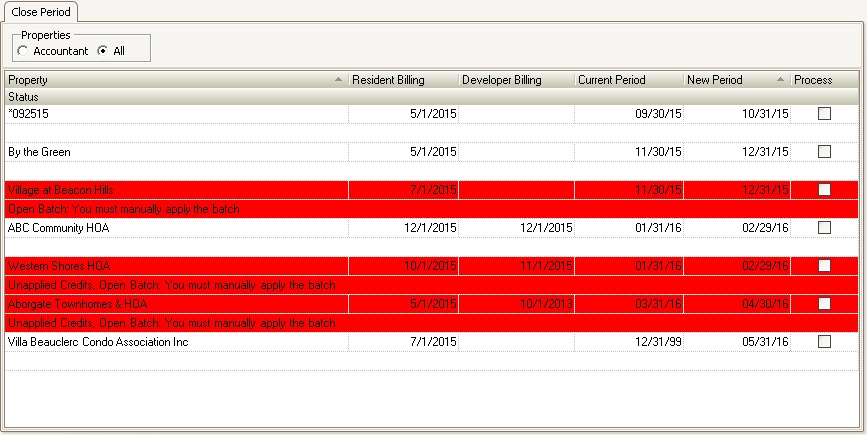Prerequisites:
1.Post any outstanding AR Batches: APPLICATIONS | Account Maintenance Group | Adjustments | Adjustment
2.Post any period lockbox files: APPLICATIONS | Account Maintenance Group | Lockbox
How to close a period:
1.Go to APPLICATIONS | General Ledger Group | EOM Closing
2.Verify that the Current Period date shows the last day of the present month. For example, if it is November, the Current Period should show 11/30/17.
3.Verify that the New Period date is the last day of the upcoming month. For example, if your Current Period is 11/30/17, the New Period should show 12/31/17
4.If a property is in Red look in Status field. The following statuses may appear:
a.Unapplied Credits: means there are credits or payments on one or more owners accounts that have not been applied to a charge (the system will apply prepaids to open charges within the current period prior to moving to the new period)
b.Open Batch: You must manually apply the batch - means there is an open adjustment batch that needs to either be deleted if it's not needed or posted if it needs to show on the general ledger in the current period
5.Check the Process box next to each property to be closed.
6.In the Quick Access Toolbar, click the Post icon ![]()
Once this has been accomplished, the user can then proceed to view and print the Financial reports.
|
The Current Period date is used by the system to validate that posting entries are managed within the current period. A user is warned when attempting to post transaction outside of the current period. If a user has the security right to post outside the period, the system will create a property note with the date, time and user that forced the entry after being warned by the system. The Out of Period security right is definable for AP, AR and GL. |