The GL Batch application has two functions:
i.To create batches with memorized GL entries for one or multiple properties and processing all of the memorized items in a single batch process.
ii.To process any reverse GL entries that were created when the batches were processed.
OPTION 1
How to create a batch of memorized journal entries:
1.Go to APPLICATIONS | General Ledger Group | Batch | Standard.
2.Select a Property or leave as All to create multiple batches for multiple properties. Selecting one property will only show previously entered memorized entries for that property. Selecting All will show previously entered journal entries for all properties.
3.Right-click and select Add Batch Entry to create a new entry in the batch grid.
4.Select the Property or select All.Selecting All allows the user to add memorized journal entries from any property and to post multiple properties in one posting. Once the property is selected it cannot be changed.
5.Enter the name for the batch in the Batch field.
6.Select the due Date for the batch.
7.In the Recur field, select the period for the next time the batch should be processed.
8.Check the Remove box if you want to remove the batch after it is posted.
9.Expand the batch entry using the plus sign ![]() to select the property and memorized entries you want to include in the batch.
to select the property and memorized entries you want to include in the batch.
10.Continue to add other memorized entries until all are added.
11.Click the Process box next to each entry you want to post.
12.In the Quick Access Toolbar, click the Post button ![]() .
.
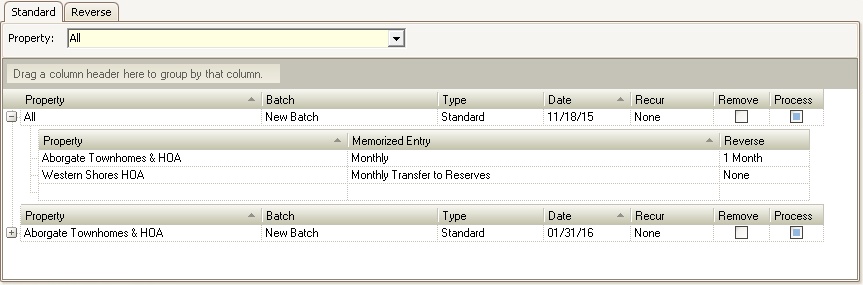
OPTION 2
The Reverse tab is used to process reversal entries created during batch posting.
How to post a reverse batch:
1.Go to APPLICATIONS | General Ledger Group | Batch | Reverse.
2.Select the reverse entries to be posted.
3.Expand the entry to view the batch detail, if necessary.
4.Click the Process box to select the batch you want to post.
5.In the Quick Access Toolbar, press the Post button ![]() . The program will post the entries and remove the batch, if needed.
. The program will post the entries and remove the batch, if needed.
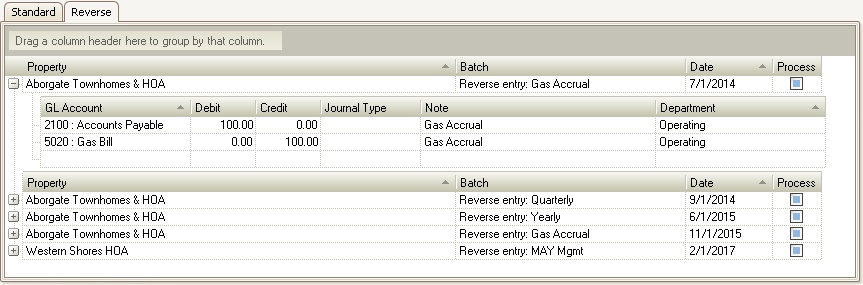 .
.