After processing delinquency for several owners across several properties, the easiest way to maintain all those records in one place is by using the Delinquency Maintenance application.
This area can be found in APPLICATIONS | Account Maintenance Group | Delinquency | Maintenance tab.
Within this application, users are able to manually update records for each delinquent account within a property, and even update payment plan information.
How to maintain a delinquency record:
1. Select the Property in the Maintenance tab.
2. In the Delinquency tab, all accounts with an open delinquency record will be displayed.
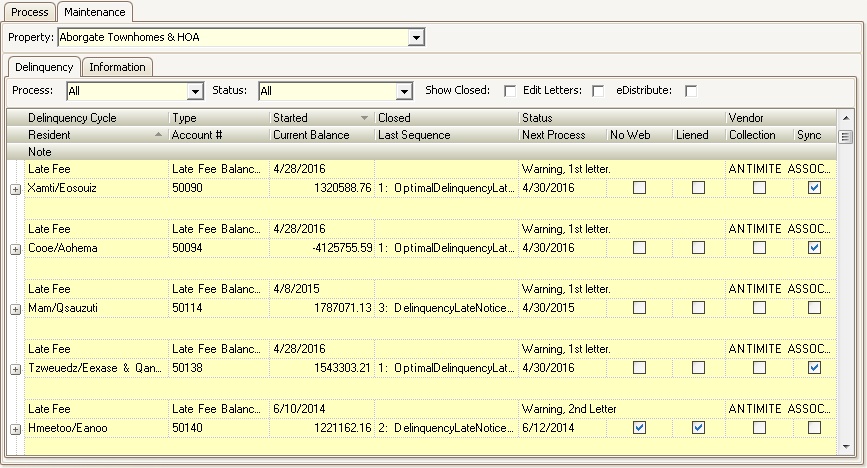
3. The user can utilize the filters at the top of the Delinquency tab to limit the records shown. The filters are defined as follows:
Field |
Description |
|---|---|
Process |
Allows the user to limit the records to only those linked to a certain process. The options available are: Account Balance, Collection, Late Fee Tier 1, and Late Fee Tier 2. These options are found in the setup of the delinquency control cycle in SETUP | Property Group | Property Setup | Delinquency tab.
|
Status |
Allows the user to select the Status of the accounts that need to be maintained. The options available can be defined in SETUP | Configuration Group | Program Defaults | Codes | Delinquency Status Program Area. |
Show Closed |
When checked, only delinquency records with a date entered in the Closed field will appear. |
4. Once the user narrows the list down to the necessary records, the reviewed sequence can be changed by selecting a different sequence in the Sequence dropdown.
5. This is done by expanding the delinquency record by clicking the plus sign,![]() , next to the record and scrolling down to the next available set of blank fields.
, next to the record and scrolling down to the next available set of blank fields.
6. Once selected, click out of the Sequence field and the Letter Printed, Account Balance, LF Balance, and LF Charge fields will automatically populate with the necessary information.
7. Before generating the letters, the user can:
a. Check the Edit Letters box to preview and modify the letter before printing.
b. Check the eDistribution box to have the system prepare a file to send to a third-party vendor, if defined and setup.
8. To print the letter, click the icon, ![]() , in the Letter field.
, in the Letter field.
9. A window will pop up stating:
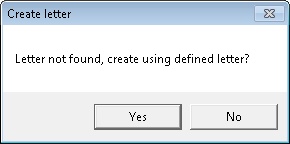
Select Yes to have the letter linked to the selected delinquency sequence printed.
Select No to abort the printing process.
10. The user can then print the batch using iXpert as previously discussed in this class.