The Scheduler allows a user to add events to a calendar for each property that has access to the web portal. The events can be viewed by all residents or specific web groups. All calendar events are maintained in this application.
The Scheduler is accessed through HOME | Common Group | Scheduler.
The Scheduler application is broken up into two areas.
▪The calendar, which is used to display any property events and / or tasks loaded in the Tasks application. There as two buttons located to the left and right of the calendar to move the calendar view to Previous Appointments or Next Appointments
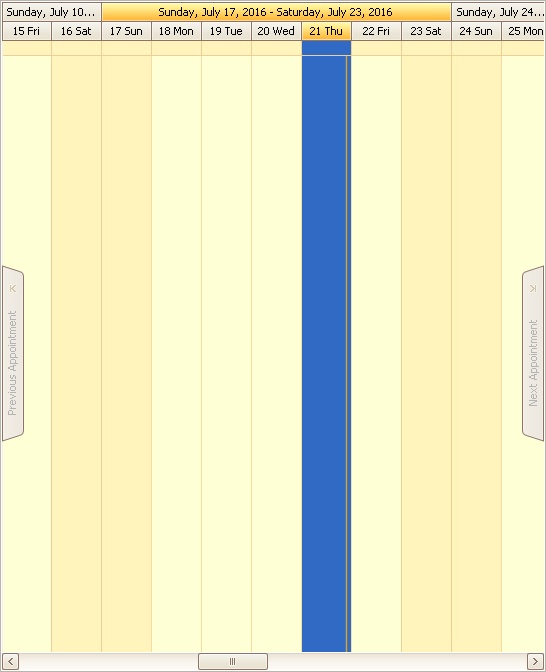
▪The right panel allows the user manage the calendar view and events / tasks (known as Resources) for properties selected.
•The Date Navigator panel allows the user to view a specific date or set of dates.
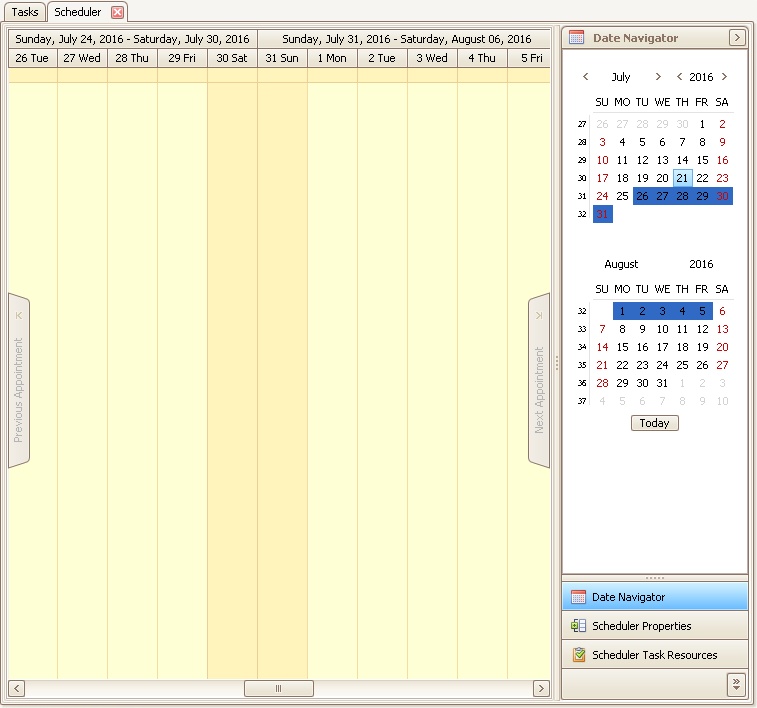
•The Scheduler Properties allows the user to view resources for one or more properties. The list is built based on the Property Selection List.
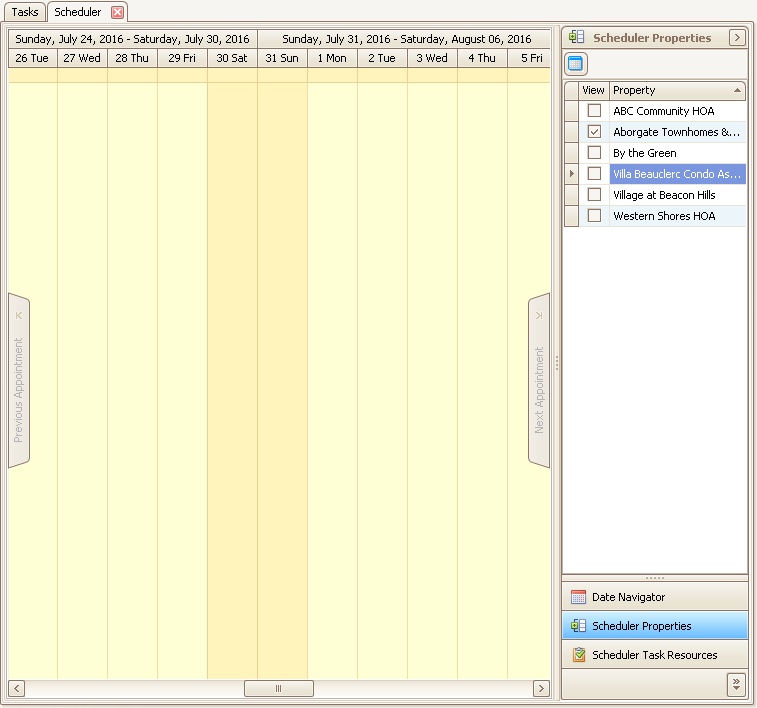
•The Scheduler Task Resources allows the user to view resource tasks displayed in the Tasks application.
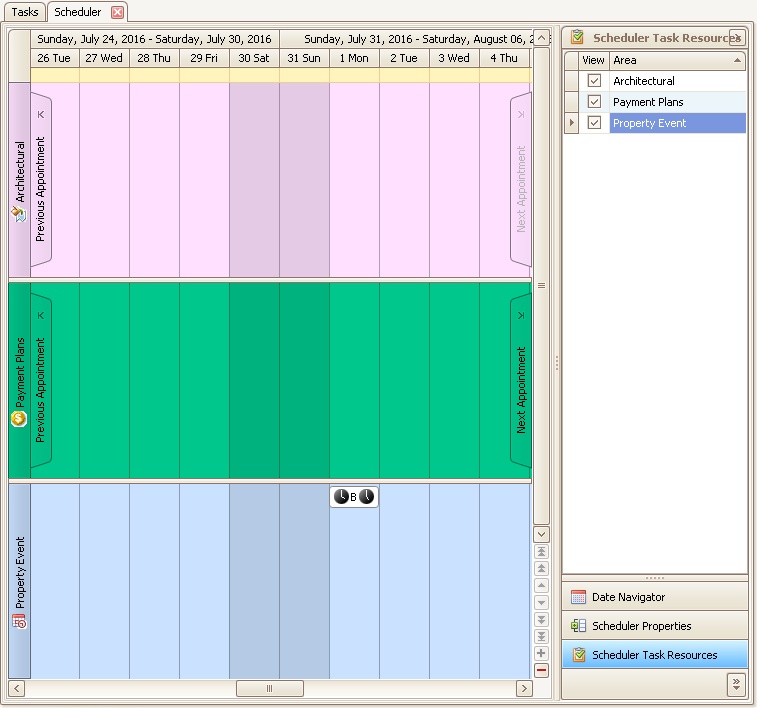
The calendar is managed by the SCHEDULER Ribbon. Click the Ribbon item, which gives the user additional tools to manage the calender view:
The options are:
Available View |
Description |
|---|---|
Appointment |
Adds a new Property Event to the calendard |
Day View |
Shows one date at a time |
Work Week View |
Shows 5-day work week of Monday thru Friday |
Week View |
Shows 7-day week of Monday thru Sunday |
Full Week View |
Shows 7-day week of Sunday thru Saturday |
Month View |
Shows the entire month |
Timeline View |
Shows the month in one row |
Gantt View |
Shows the month in one row that illustrates the monthly schedule showing the beginning and ending of each event. This is best used when an event spans several days, weeks, or months |
Group by None |
Shows all calendar resources (Property Events / Tasks) without any group |
Group by Date |
Shows all calendar resources in a separate calendar by row |
Group by Resource |
Shows all calendar resources in a separate calendar by column |
Backward |
Moves the calendar month back in time |
Forward |
Moves the calendar month forward in time |
Go to Today |
Sets the calendar to the current date |
Zoom In |
Decreases the number of days in the calendar |
Zoom Out |
Increases the number of days in the calendar |
