The User Interface (UI) is comparable to many Office programs and is designed to help the user be productive when using the VMS system.
There are three primary areas to the main screen:
1.Ribbon Panel: Located at the top of the screen, this is the main navigation tool that allows a user to run applications within the Application panel and access user functions when using applications, examples include: Copy, Paste, Print, Email, Refresh, etc..
2.User Panel: Located to the left of the screen, this area is used to locate accounts for maintenance (contacts, notes, compliance, etc..), run reports, search records using iXpert and manage tasks. The most important panel is the VMS ![]() Help panel, which contains online support reference materials. Examples include this guide, instructional videos, installation documents, user group documents, report examples and many other types of helpful information.
Help panel, which contains online support reference materials. Examples include this guide, instructional videos, installation documents, user group documents, report examples and many other types of helpful information.
3.Application Area: The Application Area is the main body of the UI that gives a user access to running applications. Applications are accessed using the Ribbon Panel, which are then shown in the Application Area in a tabbed style. The user can control the way the tabs are shown in either Grouped (application tabs are maintained within the Ribbon group they belong to) or Flat without grouping allowing the user to arrange the tabs within the Application Area body.
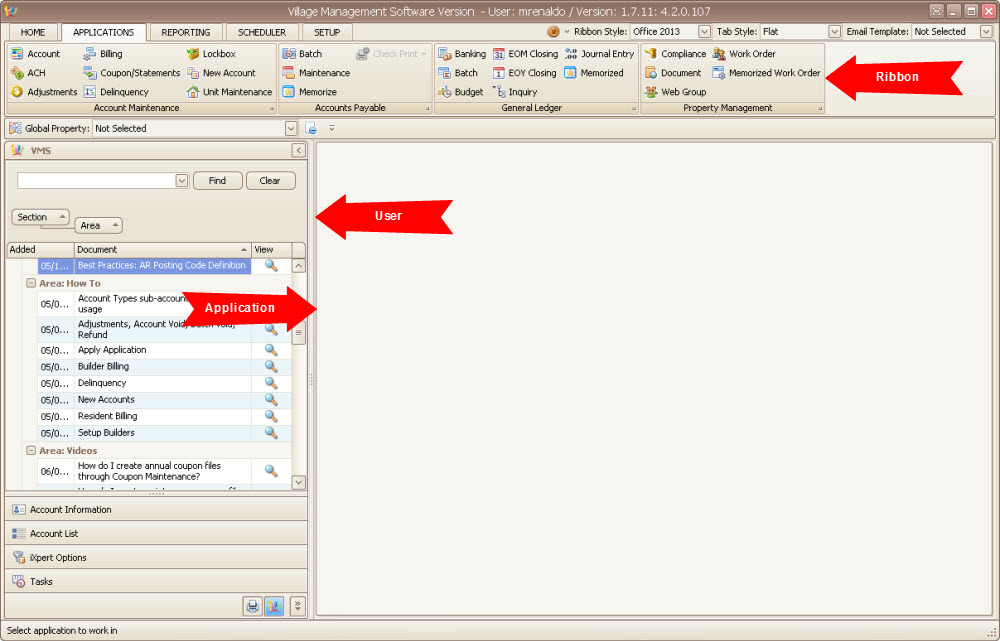
Message Information
One overlooked user feature of the system, which can be very useful, is the Message Information area located at the very bottom of the UI.
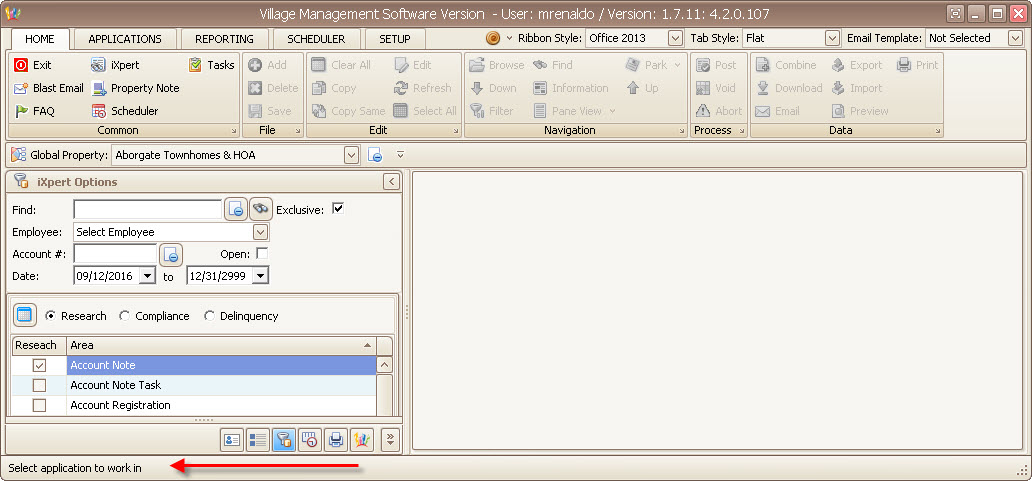
The system notifies the user of helpful messages in this area as data fields are entered into, applications are selected or when processing is occurring. Refer to this area often while using the system.