How to use the Queue Tasks tab:
1. In Report Generator, select the Queue Tasks tab.
2. All queued employee report tasks are displayed in the Current Tasks list.
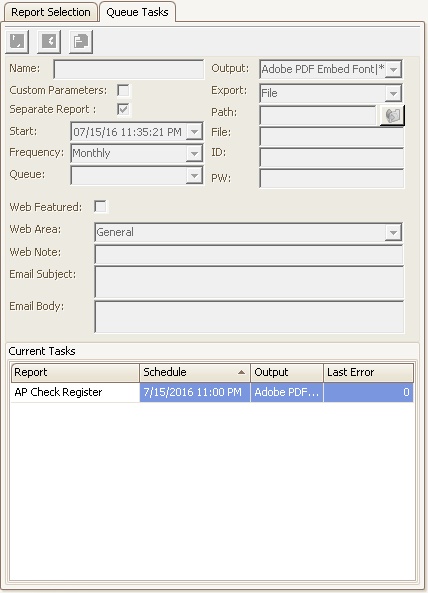
3. Within the Current Tasks list, click the column header to filter the list of queued tasks, if desired.
4. Select a task from the Current Tasks list to maintain prior to the Queue managing the event.
▪If the task is a FileFusion report group, the system will briefly analyze each report within the group to determine if the Resident eDistribution can be used as an Export type.
|
Caution should be used when using the Resident eDistribution export option since only Architectural, Compliance, Resident Notes, and Resident Registration areas are filtered by the Account number. All other iXpert areas, including AR Adjustment, Lockbox, GL, and all other property based data is NOT FILTERED and WILL include any linked PDF files. |
|
A user can double-click a task in the Current Task list to edit the task information. Press the Save button to save any modifications |
|
By default, tasked report parameters are not definable unless the user checks the Custom Parameters box in the Queue Task tab, then the parameters are accessible, otherwise the default parameters are used to render the report. |
5. The selected task will be displayed in the main task section, allowing the user to modify the various attributes the Queue will use to render the report.