The Web Form application is used to create form templates used online which allow residents to enter data within a form; example for complaints, service requests, or pet registration, which are emailed to an employee based on the web form and employee (linked to a property) correspondence definition.
Web Forms are emailed to the defined form correspondent type, which must match an employee linked to the Property with the same correspondent type, otherwise, the emails will be sent to the defined Web Master for the software, defined through SETUP | Configuration Group | Program Options | Web | Options.
Web Forms are accessed through APPLICATION | Setup | Web Group | Web Form.
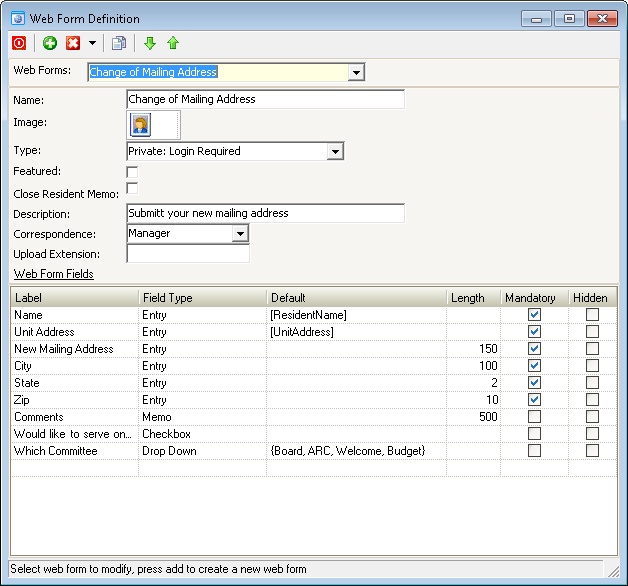
How to add a Web Form:
There are predefined web forms used by VMS through the web portal that have specific operations, whereas the Type selection should not be changed to avoid any loss of functionality on the website, however, additional fields can be added to the forms allowing additional information to be added by the web user.
The forms include:
▪AP Approval: Used when a governing member approves an online voucher, which will automatically pop-up allowing the user to enter any information within the form that is emailed to the defined AP Clerk employee defined for the property
▪Commerce: Used by the Commerce web portal tab when a user completes an order, that is emailed to the defined Commerce employee defined for the property
▪Compliance: Used by the Compliance web portal tab to allow residents to reply to compliance issues, which will automatically be added to the record the user is replying to
To add an additional Web Form, press the Add button ![]() in the toolbar, which creates a new template.
in the toolbar, which creates a new template.
Field |
Description |
|---|---|
Name |
Name given to the form. |
Image |
Image used to identify the form. |
Type |
The type of form being created. Types include:
A/P Voucher Change: Used to send an email to the accounting staff when a board member approves a voucher online Commerce: Used when a web user purchases an item from the e-commerce area of the website Compliance: Allows the residents to respond to a compliance issue on their account General: No Login Required: Allows anyone to submit an email request to the management company, without logging into an account. This form type is added to the Help area on the main web login page. Email Board: Board/Manager Only: Used by board members or employees to email all board members Email Governing: Residents: Used by residents to submit emails to board members Email Residents: Board/Manager Only: Used by board members or employees to send emails to all residents Private: Login Required: Used by residents to submit requests to the management company
|
Featured |
Allows the form to be accessible from the Home tab. |
Close Resident Memo
|
Once a form is submitted by a resident, the information is added to their account as a note. Using this feature will enter a closed date for the note on the account. Otherwise, it leaves the note open and it becomes an action item. |
Description |
Short explanation that tells the resident what the form does |
Correspondence |
The employee who receives the returned form. The option selected here must match the Correspondence field of the selected employee in Setup | Property Setup | Employee. |
Upload Extension |
Enter any file extensions (separated by a comma) the user can upload and attach to the email sent to the correspondent. Example: An Adobe file is PDF. Most image files are JPG. Caution: do not enter executable file extensions such as EXE or COM |
Web Form Fields
The user can enter any number of fields by creating a separate Web Form Field in the grid shown. Each label entered is a different field on the form.
Field |
Description |
|---|---|
Label |
The name of the field the user sees when the form is displayed. Example: Resident Name or Resident Address |
Field Type |
Defines the type of information that can be entered in the field.
Entry: Allows the user to enter a single line of information up to the defined length Memo: Displays a multiple line entry box used to enter paragraphs of information Dropdown: Used to have the user select a predefined entry (the entries are entered in the Default cell) Checkbox: Displays a check box for the user to mark
|
Default |
Displays default information the user sees when the form is displayed. There are predefined values the program will fill in when the form is displayed and are accessed using the dropdown selector. |
Length |
The number of characters the user can enter when filling out the form |
Mandatory |
When checked, the user is forced to enter the information. |
Hidden |
When checked, the label will not be visible to the user when the form is displayed, but it will be included in the email sent to the correspondent. |