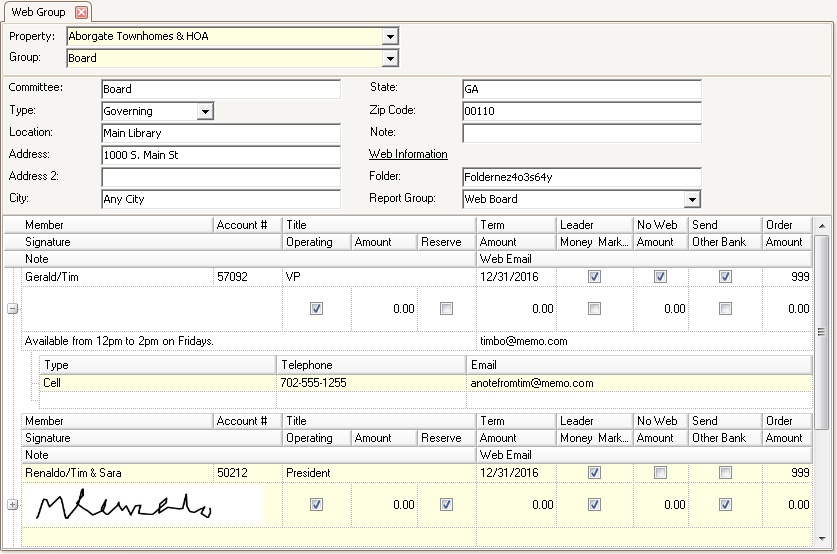Web Groups give resident access to website resources based on membership. There are three Web Groups that MUST be created for the website portal to function for a property, but other Web Groups can be created that allow other residents access to resources. Some of the resources available include architectural, calendar events, compliance, documents, real-time reports, Report Generator reports and work orders.
The three main groups include Governing, Manager and Public (general membership), but it is only necessary to link residents to the Governing group.
The following information defines the primary web groups:
▪Defining a Web Group as Manager assumes that any linked employee (see Employee tab) with a user / password can log in to the site.
▪The Public Web Group assumes all residents with an account number and password.
▪All other Web Groups, including Governing, must have resident accounts linked to the Web Group and a termination date defined to prohibit future access.
The Web Groups application is accessed through APPLICATIONS | Property Management | Web Group.
The three main web groups to create will be for the owners, property managers, and the board. The system will know what type of access they need based on the type of group they are added to.
How to create web groups:
1. In the Quick Access Toolbar, click the Add button ![]() or right-click in the Web Group tab and select Add Group.
or right-click in the Web Group tab and select Add Group.
2. In the Committee field, enter a Name for the web group. As stated above, make sure the following three groups are created for each property:
i.Governing
ii.Manager
iii.Public
3. Select a Type for each of the above groups. This will tell the system what kind of access to give this specific group. Make the following selections:
a. Governing for the Board group. Homeowners elected to the Board will have board access plus resident access to their online account.
b. Manager for the Employee group.
c. Public for the Resident or Owner group.
|
Other web groups can be created, such as: Architectural: Allows committee members to manage architectural data Committee: Additional committees that need access to calendar events and web documents Compliance: Allows committee members to manage compliance data |
4. The Location and Address can be filled in, if needed. This information will be used as the default address when adding events to the calendar.
5. The Folder field will automatically populate with a random folder name. This is the folder that will appear on the server where VMSWeb is installed. All documents related to the web group will be saved in this folder.
6. The Report Group field allows the user to select a group of reports that members of the group can view online.
7. In the Member Area of the Application, you can drag / drop residents from the Account List panel into the membership panel to give access to a resident contact. This is only required for the Governing and other Committee Web Groups, excluding the Employee and Public Web Group.
|
Membership is given to a Web Group based on a resident contact record. Example, the unit is owned by a wife and husband, but only the wife is a board member. It is recommended that there be two resident contact records defined for the account, wife and husband. The wife is added as the All contact type and the husband added as a Mailing type. The two contact records will have the same address (if on-site), but each will have a separate password to log into the portal. The wife’s contact record is added as a Governing member, but the husband is not, which tells the system to give the wife access to Governing / Public information and the husband only Public information. |
To add a member to a Web Group, select an existing or new row in the grid, then drag / drop a resident contact to the row in the member grid. This assigns the contact to the group.
Based on the Web Group type, the following fields can be entered:
Field |
Description |
|---|---|
Member |
Search for and select a homeowner using the ellipses button
Note: Changing the name of the member DOES NOT alter the relationship between the member record and the resident contact linked to it, in other words, if the current member record has a name John Smith, altering the name to Jimmy Johnson does not link Jimmy Johnson's contact record to the member record. You must select the current row and drag / drop or use the Find tool to locate the Jimmy Johnson resident contact record, which attaches to the current member record. Please make sure the correct Account # is referenced for the group member to avoid non-members gaining access to information through the portal web. |
Account # |
The account number of the homeowner will appear after they are selected. |
Title |
Enter the member's title. Example: President, Vice President, Chair, etc. |
Term |
This is the end date of the member's position on the Board.When this date expires, that specific member will lose access to their designated web area but their resident information will still be available. |
Leader |
Check the box to give the member access to add events or make changes to the calendar, optional |
No Web |
Check the box if the member does not want to be displayed on the web, optional. |
Send |
Check the box if the member receives information via mail, optional. |
Order |
Enter the order number in which each member is to appear on certain reports, optional. |
Signature |
A signature file can be added if the member is going to sign off on any checks printed out of the system, optional |
Operating, Reserve, Money Market, Other Bank |
Select the bank accounts that the member wants to view vouchers for, optional. |
Amount |
Enter the approval threshold amount when a member is notified for online approval, optional This is used when the member wants to approve vouchers over a certain dollar amount. |
Note |
Enter a note, optional. |
Web Email |
Enter the email address that the member would like to have appear on the web. |
8. Expanding the board member's record by clicking the plus sign next to each member's name reveals more information.
Field |
Description |
|---|---|
Type |
Select the type of phone number being entered. |
Telephone |
Enter the phone number. |
Enter the email address that will appear on certain reports |