The Account Compliance area allows users to process and maintain violations for a specific Account. The user can enter new compliance records or maintain open records.
Account Compliance is accessed through APPLICATIONS | Account Maintenance Group | Account | Compliance tab.
How to enter and process a compliance record
1.Select an Account using the Account List
2.Select the Compliance tab
3.Select the next blank row
4.Select the Rule that the homeowner is in violation of
5.Select the Type, if applicable. If the Rule is defined with the Force checkbox in the SETUP | Property Group | Property Setup | Compliance | Rule tab, the system will show a pick list of items for the user to select from.
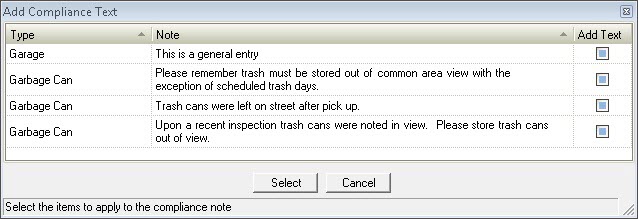
6.The Entered By field will default to the user who is currently logged into the system. This selection can be changed.
7.Select who the violation was Reported By.
8.Check the Tenant Issue box if the person in violation of the rules is a renter.
9.Enter the Closed date only after the issue has been brought back into compliance.
10.Enter the date this owner is At Attorney for this compliance issue, if applicable.
11.Enter the initial Inspection date.
12.Select the individual who the issue was Inspected By, if applicable. This field will default to the user who is currently logged into the system.
13.The Violation field allows the user to enter more detailed information about the violation. If the Force box is checked in the Compliance setup, this field will default to the Note attached to the Type that was chosen in #4 above.
14.Select the Next Action date which refers to the hearing date of the homeowner's violation, if applicable. This date can be used for any letter created.
15.The Override Process date field allows the user to override the Next Process date by selecting another date to use when processing the next sequence, optional.
16.The Next Sequence field allows the system to select the letter sequence to follow in Property Setup or a specific letter can be chosen. If the "Next Sequence" option is chosen in the drop-down menu, the system will automatically follow the sequences setup in Property Setup.
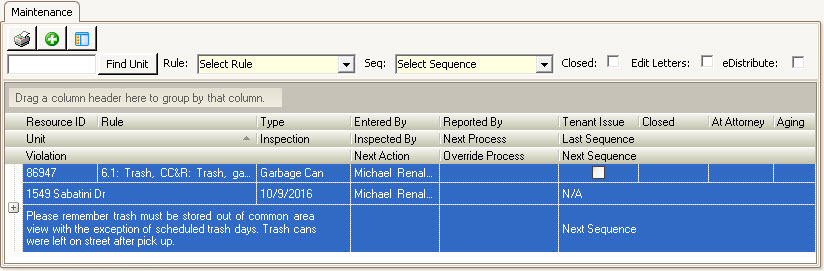
Once all necessary information is entered in the compliance record, then go to the Quick Access Toolbar and click the Post button ![]() . This will process the violation and letter and any associated fines will be applied to the homeowner's account.
. This will process the violation and letter and any associated fines will be applied to the homeowner's account.
Other Fields
▪The Aging field shows how long the record has been open from the time of the initial Inspection.
▪The Next Process date field will populate with the date based on what is entered in the Day fields in SETUP | Property Group | Property Setup | Compliance after the record is processed.
▪The Last Sequence field will be marked N/A until the record is processed.