There are three levels of billing that can be set up within the system. The user can set up a billing record at the Community level, the Resident level, and the Unit level. These methods will be discussed in this class. You can use any combination of the billing methods and the billing system will process all of them at the same time.
Community Billing
The Community Billing is access through SETUP | Property Group | Property Setup | HOA | Community | Billing.
Billing records defined at the Community level are used when you have all units in the community billed at the same rate at the same time.
Here are some examples of billing definitions:
1.Billing based on a fixed rate of $50 annually, monthly, quarterly or semi-annually
2.Billing based on square footage or assessed value (units must be defined with sq. ft. and / or assessed values through Unit Maintenance for the billing process to calculate changes)
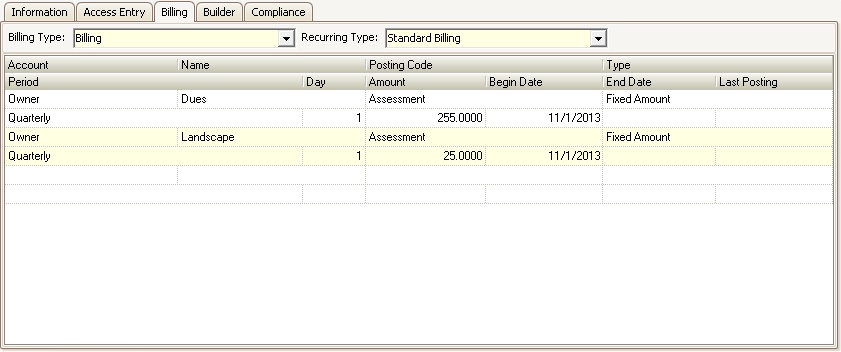
How to set up a billing record at the Community level:
1.Select the Community you need to add the billing record to.
2.Place your cursor in the first blank field in the first blank row.
3.Select the Account type that is going to be billed. All Account types that are available in this drop-down menu come from SETUP | Configuration Group | Program Defaults | Account Types.
4.Enter the Name of the charge.
5.Select the Posting Code to use with this type of charge. If you want this billing record to be charged automatically by the system (AR Posting Codes defined with Assessment, Special Assessment or Credit will be shown in the drop-down list).
6.Select the Type of charge this will be. This will determine if it is a fixed amount, based on unit value or based on square footage.
7.Select the Period or the frequency with which this will be billed.
8.Enter the Day that this billing is to be posted.
9.Enter the Amount of the billing item.
10.Enter a Begin Date that will designate the first time this amount is to be billed.
Note: The begin date determines the recurring frequency of the charge for non-monthly billing. Example, if annual billing should post on 3/1 instead of 1/1, then enter 3/1/xxxx as the Begin Date and VMS assumes the 12 month annual billing posts on 3/1 each year.
11.Enter an End Date that will designate the last time this amount is to be billed, if needed.
|
It is strongly encouraged you enter an End Date for the billing period to avoid billing charges in a new year |
|
It is strongly encouraged you to run a Resident Billing report for the new year to insure you know what will be charged to your clients. |
Resident Billing
Resident Billing allows for a recurring billing record to be created and linked to a specific account. For example, pet fees, parking fees, etc that are unique to the resident.
This topic was covered in CLASS THREE: Account Billing.
Unit Billing allows for a recurring billing record to be created and linked to a specific unit. This allows the system to process billing charges applicable to the specific unit.
The Unit Billing records require a few different areas to be set up in order for billing to post correctly.
How to Setup Unit Billing:
1. Go to SETUP | Configuration Group | Program Defaults | Codes.
2. Select Recurring Billing from the Program Area drop-down menu.
3. Enter the names of the recurring billing types you will need to define billing records for.
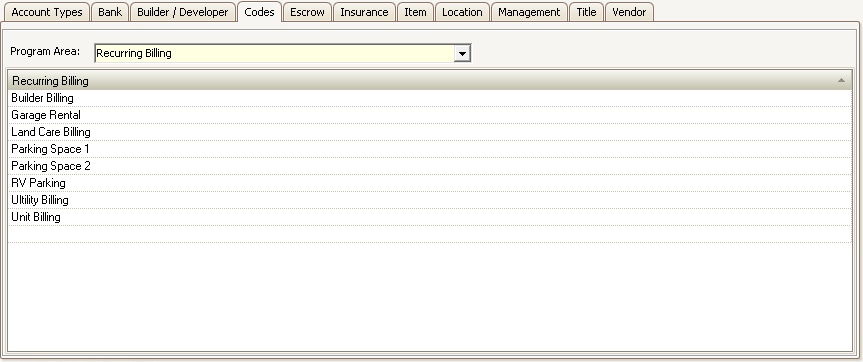
4. After entering all applicable billing types, go to APPLICATIONS | Account Maintenance Group | Unit Maintenance.
5. Select the Property for the units you want to view.
6. Search for the unit you need to a billing record to.
7. In the Unit Recurring Billing field, select the appropriate recurring billing type you created in Program Defaults for the units that need this additional billing record.
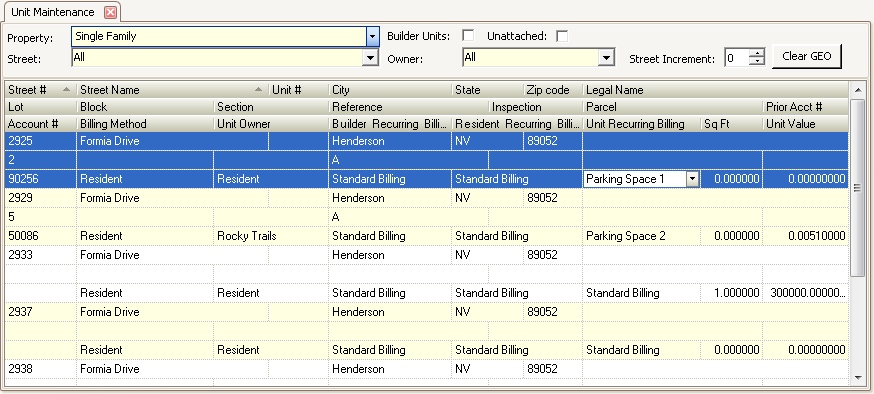
8. Once all the Unit Recurring Billing fields have been updated, go to SETUP | Property Group | Property Setup | HOA | Community.
9. Select the Community you need to define a new billing record for.
10. Go to the Billing tab and select the recurring billing type that you created in Program Defaults from the Recurring Type drop-down menu.
11. A new billing record may now be set up by entering data into the following fields:
Field |
Description |
|---|---|
Account |
The type of account that is going to be billed. All Account types that are available in this drop-down menu come from SETUP | Configuration Group | Program Defaults | Account Types. |
Name |
The name of the charge. This will appear as the transaction on the owner's ledger. |
Posting Code |
To have this billing record charged automatically by the system, select either Assessment or Special Assessment. |
Type |
This selection determines how the charge is calculated. The options available are:
Fixed Amount: Billing amount is one specific dollar amount. % of Unit Value: Billing amount is calculated based on the Unit Value amount entered in Unit Maintenance and billed as the exact value of the calculation. % of Unit Value Round Dollar: Billing amount is calculated based on the Unit Value amount entered in Unit Maintenance and rounded to the nearest dollar. % of Unit Value Round Tenth: Billing amount is calculated based on the Unit Value amount entered in Unit Maintenance and rounded to the nearest tenth of a cent. Sq Ft Calculation: Billing amount is calculated based on the Sq Ft amount entered in Unit Maintenance and billed as the exact amount of the calculation. Sq Ft Round Dollar: Billing amount is calculated based on the Sq Ft amount entered in Unit Maintenance and rounded to the nearest dollar. Sq Ft Round Tenth: Billing amount is calculated based on the Sq Ft amount entered in Unit Maintenance and rounded to the nearest tenth.
|
Period |
The frequency with which this record will be billed. |
Day |
The day the billing is to be posted. |
Amount |
The charge amount. |
Begin Date |
Designates the first time this amount is to be billed. Optional. |
End Date |
Designates the last time this amount is to be billed. Optional. |
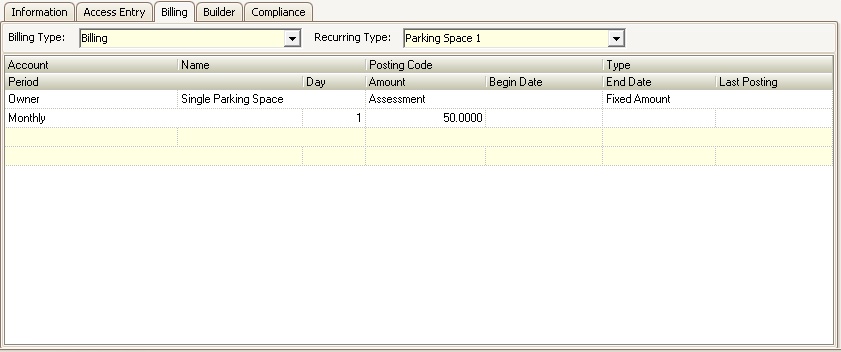
|
Additional Recurring Billing matrices can be configured using the same methods discussed, but assigned as Recurring Billing for Builder Units through Unit Maintenance and Accounts through Account Maintenance. |