As previously mentioned, while in the Account record, the user can add additional accounts, called sub-accounts, to a unit. This allows an association to track multiple types of accounts, charges, payments, fines, etc, beyond just assessments.
For example, an association may want to track a large special assessment, or they may want to create a separate account just for compliance. With sub-accounts, this can be done to prevent co-mingling of specific charges, payments and other fees.
The first thing the user must do is make sure the type of sub-account they want to add is already available as an account type. This can be done by going to SETUP | Program Defaults | Account Types tab. The system already has several default account types created. When an account type is not available yet, the user can add it in the blank fields at the bottom of the list. Once the Account Type is created, the user can then create a sub-account within the unit record.
How to add a sub-account within an unit record:
1. Go into the account that you want to add a sub-account to.
2. In the middle of the unit record, there is an Add Account radial button. Select this button.
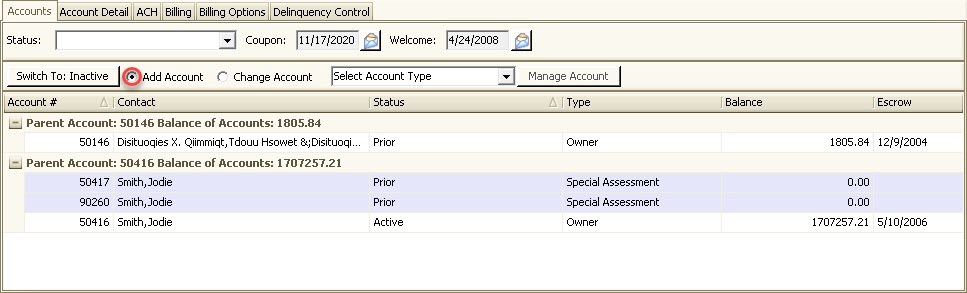
3. Select the Account Type that you would like to add from the dropdown menu. Once an account type is selected the Manage Account button will become enabled.
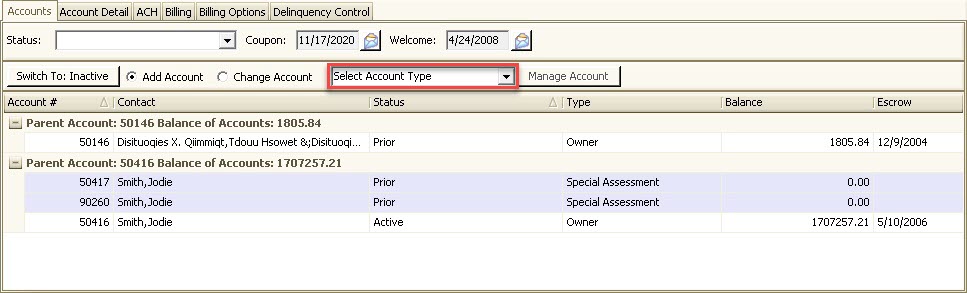
4. Click the Manage Account button.
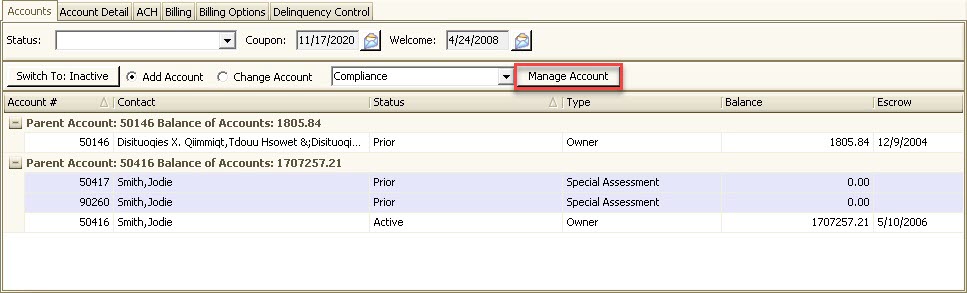
5. A window will pop-up to confirm that you want to add a sub-account to the account.
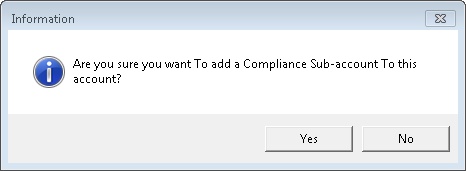
6. Select Yes and your new account will appear as a sub-account for this unit.