The Location tab is used to enter data for the internal and external management offices, including on-site locations. It is accessed through SETUP | Configuration Group | Program Defaults | Location.
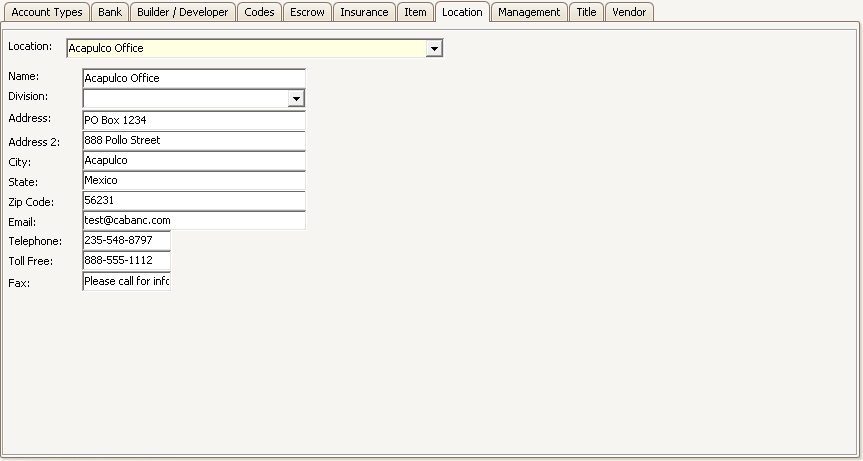
For example, if your management company has a main or corporate office in a city, and other satellite offices in other cities or addresses, you will want to add each office as a separate location.
As you add properties in VMS, you will link each property to the corresponding office that mainly manages or is in charge of the property. The majority of our standard letters and reports will print the office location address in the letters header or footer. To link a property to a valid location go to SETUP | Property Group | Property Setup | <select the property | select the location from the Office drop-down list, which will be populated based on the different Locations you have previously entered in Program Defaults.
Add a new office location:
1. In the Home tab, click the ![]() button.
button.
2. A record called *New Location* will appear.
3. Type the name of the location in the Name field.
4. Enter all important information in the appropriate boxes, such as Address, Telephone, Fax, etc.
5. Close Program Defaults to save the changes.
Change the address of an existing location:
1. Select the Location from the drop down list.
2. Overwrite the fields that need to be updated.
3. Close Program Defaults to save the changes.