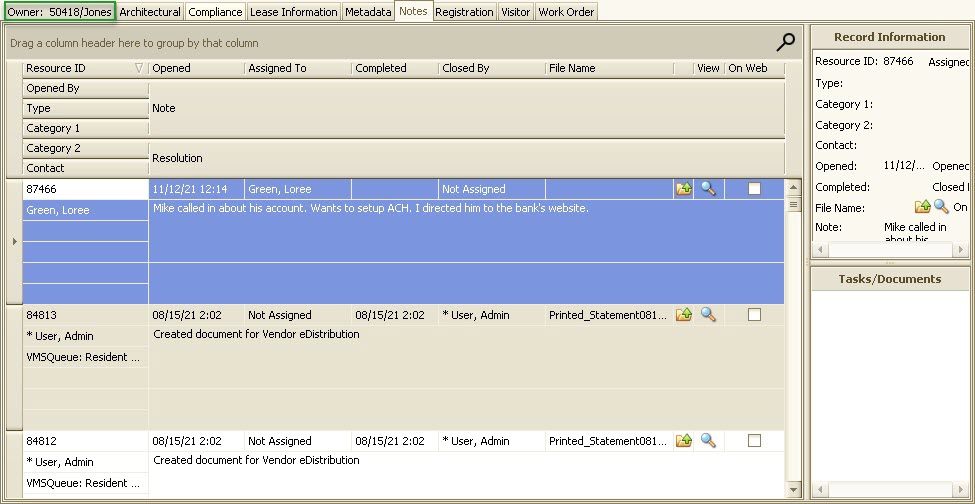Every now and then, a note may be entered into the wrong account.This may happen when you forget to switch to another resident account. If you happen to enter a note in the wrong account within the same property, there is a feature available to help you fix this.
How to move a note:
1. Find the note in the account (red box) you want to move and select it. It will then be highlighted in blue.
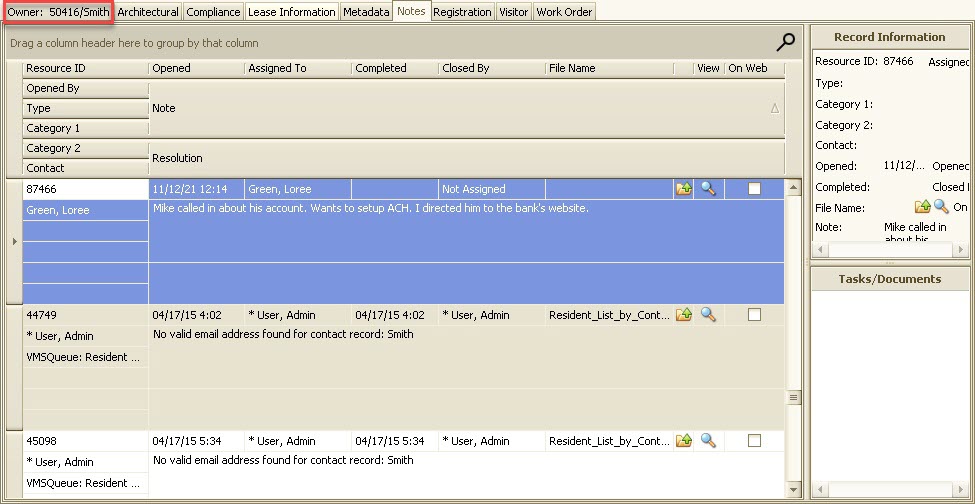
2. Find the account (green box) in the Account List on the left panel that you want to move the note to and select it.
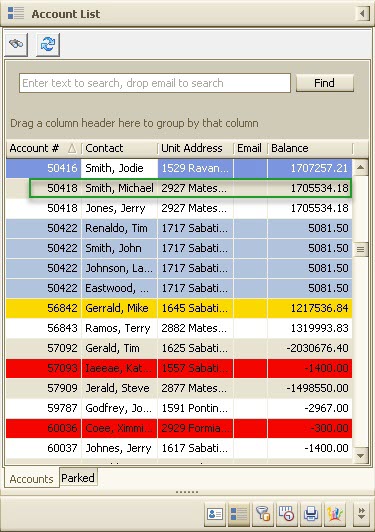
3. Back on the Notes screen in the original account, left-click in the Resource ID field and then, while holding down the mouse button, drag the cursor to the account you previously found in the Account List.
4. A verification window will pop up asking if you want to move the note to the selected account number. Select Yes to move the note.
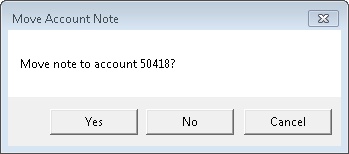
5. The note will then disappear from the original account. You can now go into the correct account to view the note that you moved.