When all of the data is entered, press the Post button, ![]() , in the Quick Access Toolbar which posts the data for the prior and new accounts. If credit transactions are entered for either account, the program will add the transactions to a Cash adjustment batch, which can be processed at a later time through the Adjustments application to post all credits as a deposit batch.
, in the Quick Access Toolbar which posts the data for the prior and new accounts. If credit transactions are entered for either account, the program will add the transactions to a Cash adjustment batch, which can be processed at a later time through the Adjustments application to post all credits as a deposit batch.
Here is a description of the other buttons available in the Quick Access Toolbar.
Field |
Description |
|---|---|
Copy icon |
Used if the new contact address is the same as the unit address. The unit address information will be automatically copied into the new contact record. |
Post icon |
Used to post the New Account information after you have finalized the data being entered into all the tabs of information. |
Abort icon |
Used to abort (undo) the creation of a new account. For instance, if you selected the wrong Unit, use this button to abort the changes. |
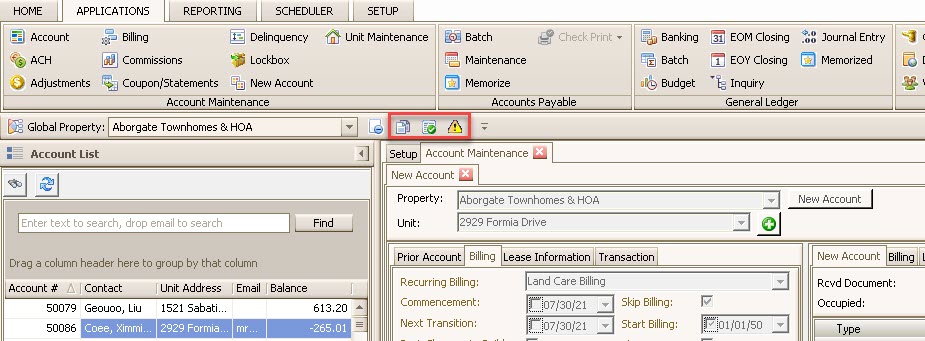
When the new account information is posted, the Print Coupon button will be enabled and this will allow the user to print coupons for the new owner, as long as there is a coupon template defined in SETUP | Property Setup | Property dropdown menu | Accounting tab | Information tab | Coupon dropdown menu.
The purpose is to be able to print coupons for the new owner of the unit directly from the New Account application.
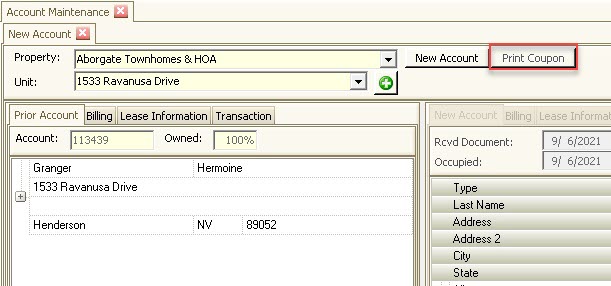
After posting the New Account information, the following happens on the Prior Owner account:
•All linked sub-accounts will be set to Prior status.
•All open compliance records will be Closed, unless the compliance issue is linked to a Governing rule that has Unit Comp checked. In this case, the compliance will transition over to the New Owner and will start the first compliance sequence.
And the following happens on the New Owner account:
•The Coupon field will be set to Scheduled, which means that this owner will be flagged to be included in the next Coupon Maintenance batch. Once the batch is created, the field is set to the date when the owner was included in the batch.
•The Welcome field will be set to Scheduled, which means that this owner is pending to receive a welcome letter. This can be used as a parameter to any welcome letter template. Once the letter is printed, the field is set to the date when the letter was created.