When your bank reconciliation shows a difference in the summary of the bank reconciliation as shown below.
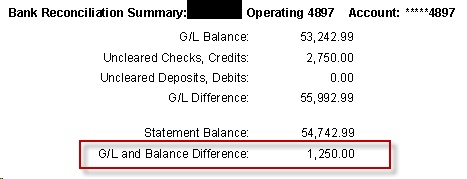
The best way to diagnose how the problem started is to find the last month that your bank statement was NOT out of balance.
Example: If the February statement is the first month that shows out of balance, the issue is in January. You can add a report parameter to your bank reconciliation report template that will allow you to run the bank reconciliation for multiple months at a time.
The report parameters are accessed through REPORTING | Group Definition.
How to change the date parameter on the Reconciliation report:
1.Select your report from within the group you put it in.
2.Under Available Parameters, expand GLBankReconcile.
3.Drag Statement Date to the Report Parameters area.
4.Set the Type to Between Range.
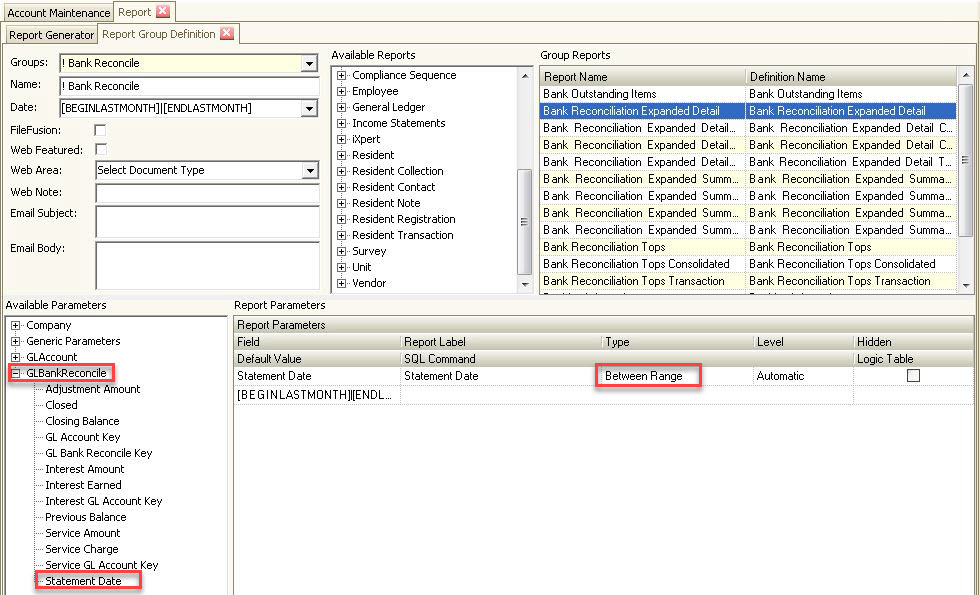
The last month that you were in balance is the month the issue started.
Compare the Statement Balance on the reconciliation report. Does the statement balance at the top of the page match the summary at the bottom of the page?
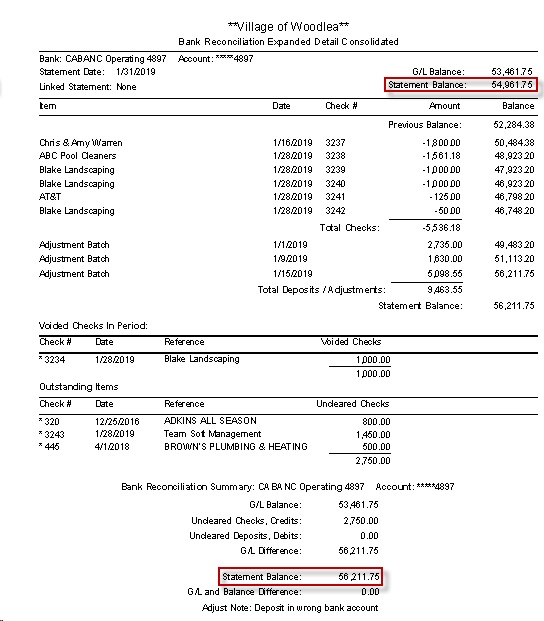
Tip #1: Adjustment Amount
If the statement balance at the top of the reconciliation report does not match the summary at the bottom of the page, it could be that the Adj. Amount was used to force banking to reconcile.

To correct this, you will have to un-reconcile the statements to the month this Adj. Amount was used and remove the adjustment or reverse the adjustment in the following month, as designed.
The un-reconcile process can be accessed through APPLICATIONS | Banking | Un-Reconcile.
Make sure to say NO when prompted to save the statement(s).
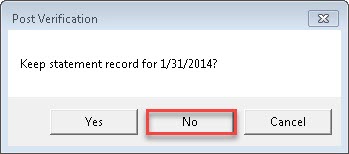
Tip #2: Force Reconcile
If the issue is not an adjustment entry as mentioned above, the problem most likely is still in the last month it was in balance. It could be that an item was Force Reconciled by a user causing it to not show up in banking. Force reconciled items are not un-reconciled by using Un-Reconcile in the Banking application. Filtering your data will help you identify the problem. If the issue was an item that was force reconciled, you will have to contact support.
|
Only users with the Force Reconciliation box checked under the General Ledger security rights in their VMS profile are able to use this feature. To set this up, a user with access to Employee Management can define which users are able to force reconcile a transaction. |
To identify the item in question, use your filters in APPLICATIONS | General Ledger Group | Inquiry. Isolate the data for the period you are researching.
How to change the filter on the Inquiry application:
1. Select the Filter icon, ![]() , in the Inquiry application.
, in the Inquiry application.
2. Setup two filter values using a date range for the month you are trying to isolate.
3. Click OK.
4. The Inquiry screen will update with transactions only within your selected date range.
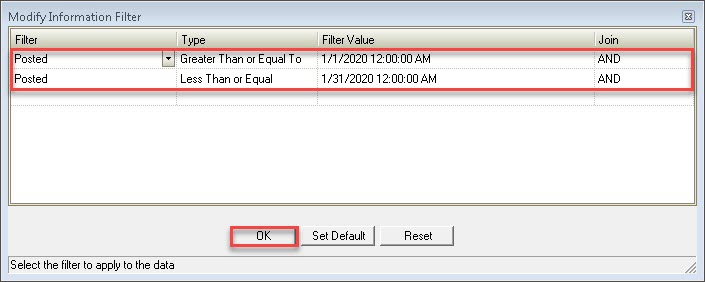
Tip #3: Check with Credit Amount
If you previously created an accounts payable voucher that includes credits, creating a check with a credit amount will cause issues. In the case where you need to use a credit, do NOT exceed the amount of the expense. If you need to write-off a remaining balance from a voucher, use the Discount Voucher option.
To discount a voucher, right-click over the voucher and select Discount Voucher.
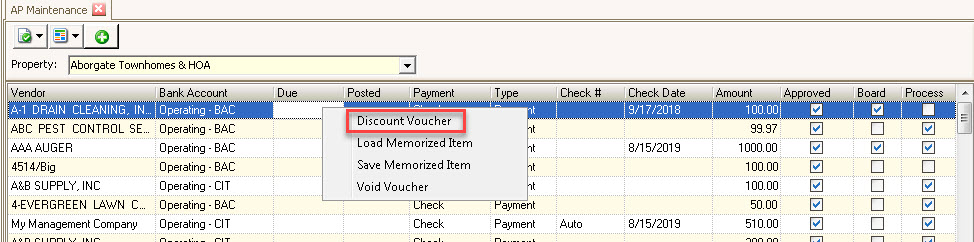
|
Only Approved vouchers will show the Discount Voucher option when the user right-clicks on the voucher. |
Other Tips
▪If you cleared a posted entry that is entered in a future period, you will be out of balance. In this case, you will need to make a correcting journal entry for the correct period.
▪An accounts payable voucher is no longer linked to a vender. Add a vendor to the voucher.
▪The bank account linked to the general ledger Chart of Accounts number has been removed. Add the link back to the account.