The Status section is a where the user can view details about a resident.
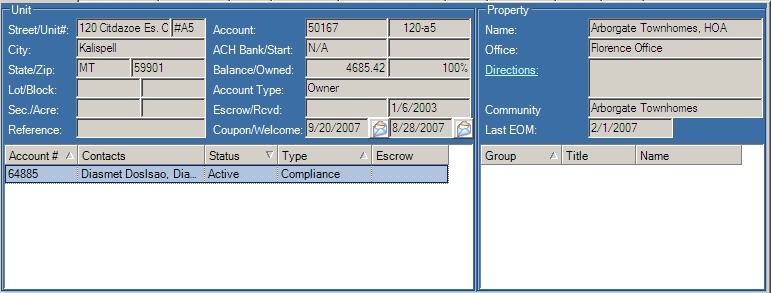
|
The user can send a coupon and/or welcome package by clicking on the Envelope |
The Property Summary screen is broken up into two sections: Unit and Property.
Unit
The Unit section defines the physical unit address for the account and additional account information for the resident:

The lower part of the unit section contains a list of all the accounts associated with the resident. The example resident above has three accounts: two owners and one collection account. Notice that the active owner account is highlighted in blue and the collection account is highlighted in red. The user may define the color scheme, which allows the user to tell at a glance what type of account is being viewed. To define account types, see Setup/Program Defaults/Account Types.
Field |
Description |
|---|---|
Account # |
Displays the resident account number. |
Contacts |
Displays the resident contact name. |
Status |
Displays the status of the account (active account is highlighted in blue). |
Type |
Displays the type of account. |
Escrow |
Displays the when account went into escrow. |
|
Double-click on a account in the lower section to bring up information on that account. |
Property
The Property section (left, above) displays general property information about the selected resident:
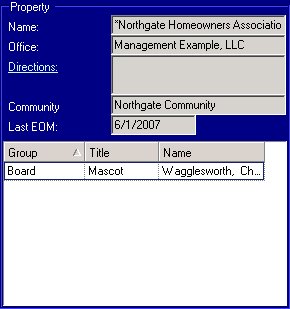
In this example, the resident is a member of the Board. Therefore, their name is listed in the lower part of the Property section.
The fields are further defined:
Field |
Description |
Group |
Displays any groups the resident belongs to (i.e.: Board, Committee) |
Title |
Displays the resident's title within each group (i.e.: President, Secretary) |
Name |
Displays the resident name (i.e.: Chloe Wagglesworth) |
The information displayed in this screen is defined in Entry/Resident and Property/Property/Groups.