The following steps describe adding new properties.
|
In order to add any properties to the software, the user must be located on the main Information tab within Property Setup. |
| 1. | Click on the arrow next to the Add |
| 2. | A box will pop up and ask for the name and type of the new association |
| 3. | Enter the name of the association |
| 4. | Choose the type of property |
| 5. | Select a property / master template (Special Features of VMS/Master Template), if desired to auto-populate various areas within Property Setup |
| 6. | Click Ok |
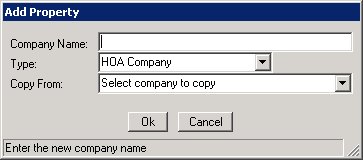
If a property was selected in the Copy From field, the following screen appears:
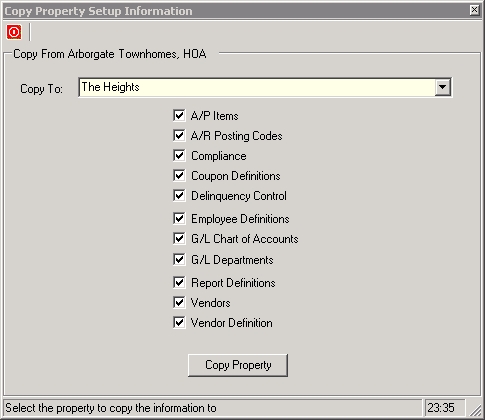
By selecting the various items from this list, the program will automatically add the Copy From property's data to the newly created property record.
Once the property is added, enter the desired information for all tabs to defined the property.