This screen is used to enter all accounting codes used by the processing modules.
The system uses a hierarchal approach when processing resident transactions. The hierarchy is defined by the order of the posting codes listed in this grid, starting with the first code (Special Assessment) to the last (Miscellaneous).
For example, when a credit is posted to a resident account, the posting module will apply the credit to any open charges based on how the list of charges is presented in the hierarchy represented in this grid. When the posting module encounters a credit transaction, the program will analyze the resident account looking for Special Assessment (the first item in the list) and apply the charge if it exists in the account. If not, the program will look for Association Fees, then Unit Maintenance Charges, etc., until it applies the corresponding credit.
To adjust the hierarchy, use the ![]() tools to move the posting code to the desired position.
tools to move the posting code to the desired position.
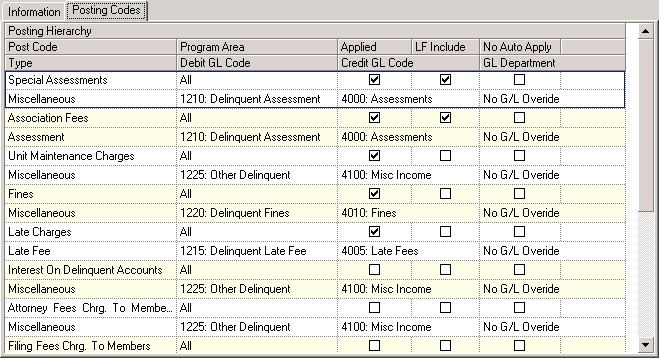
The fields are further defined:
Field |
Description |
Post Code |
Enter the name you want to reference throughout the VMS program, when looking at resident accounts or selecting from lists when defining billing or doing A/R adjustments. |
Program Area |
Limits where the posting code is recognized in the system. |
Applied |
Select to immediately apply a payment to the posting code when a payment is posted to an account. VMS will apply cash to all charge codes immediately with this field selected, based on the defined hierarchy, if unchecked, the program will wait to apply cash to the charge when apply application occurs. |
LF Include |
Include this posting code when calculating late fees for resident accounts. |
No Auto Apply |
Skip this item when applying application (do not apply a credit amount to this charge, force a manual apply of a credit through adjustments). |
Type |
Select the appropriate type of posting code from the drop-down menu. |
Debit GL Code |
Select the appropriate debit G/L code from the G/L chart of accounts. |
Credit GL Code |
Select the appropriate credit G/L code from the G/L chart of accounts. |
GL Department |
Select desired the G/L department, only if it differs from the defaulted G/L department selected in Property Setup/Accounting/GL - Information. If using the default G/L department, select No G/L Override. If selected, VMS will automatically post an entered amount to the specific department. If the Posting Code is a charge, VMS will create entries in the G/L with the reversal amounts to move the credit being applied from the default G/L department to the department specified for the Posting Code. |