The user can filter the information displayed in the grid using the Filter ![]() tool. When the tool is selected the following screen is displayed:
tool. When the tool is selected the following screen is displayed:
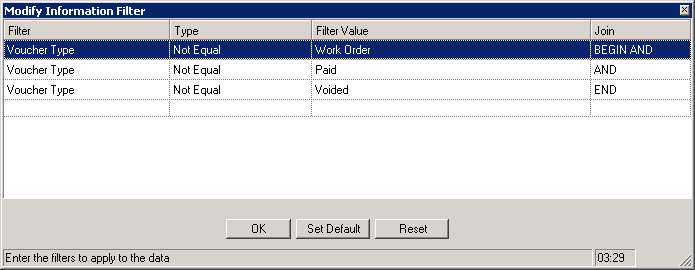
|
Create a filter by selecting a new row and filling the fields with the applicable information. The system allows the user to set a default filter for every module with a filtering function. |
The Buttons are further defined:
Field |
Description |
|---|---|
OK |
Accepts user change and filters the data based on selection criteria. |
Reset |
Each module in VMS uses different filter parameters that are saved per user. Reset sets the parameters back to the defined user definition before any changes were made and not set as the default. |
Set Default |
This option sets the current filter data in the grid as the standard view for the data being filtered within the current module. |
The fields are further defined:
Field |
Description |
|---|---|
Filter |
This field will vary depending on the module within which it is accessed. |
Filter Value |
The value the user enters in this field is based on the filter selected and defines the information by which the grid will be filtered. For example, in the G/L module if Account Type is selected, the program will display the types of accounts like asset, operating and reserve. |
Join |
This field is used to create advanced filtering with multiple filters:
AND: Join two filters to make sure the first filter AND the next filter are used to filter the grid. OR: Join two filters to make sure the first filter OR the next filter are used to filter the grid. BEGIN AND/BEGIN OR: Start a grouped filter where the user can filter the grid by grouping multiple filters together as a single filter, then add additional filters after the group. The group of filters are treated as one evaluated filter. END: End the filter group.
|
Type |
The type of evaluation for the filter:
Does Exist: If there is data in the selected filter field, the program will include the information in the inquiry. Does Not Exist: If there is no data in the selected filter field, the program will include the information in the inquiry. Equal: The program will verify the filter selected is equal to the filter value entered. Greater Than: The program will verify the filter selected is greater than the filter value entered. Greater Than or Equal To: The program will verify the filter selected is greater than or equal to the filter value entered. Less Than: The program will verify the filter selected is less than the filter value entered. Less Than or Equal To: The program will verify the filter selected is less than or equal to the filter value entered. Not Equal: The program will verify the filter selected is not equal to the filter value entered.
|
Using AND to look at a date range:
A user wants to view only journal entries that were entered between June 1st of 2007 and June 30th of 2007.
1. Click on a new row and select the Posted filter.
2. Select the Greater Than or Equal To type.
3. Select or enter the date 06/01/2007 in the Filter Value field.
4. Select the Join type AND.
5. Click on a new row and select the Posted filter.
6. Select the Less Than or Equal To type.
7. Select or enter the date 06/30/2007 23:59 in the Filter Value field.

Using BEGIN OR to look at multiple G/L Codes for a specific date range:
A user wants to view only journal entries that were entered between July 1st of 2007 and July 3rd of 2007, and only view data for the 1100 Operating and 1105 Reserve G/L accounts.
Date filter:
1. Click on a new row and select the Posted filter.
2. Select the Greater Than or Equal To type.
3. Select or enter the date 07/01/2007 in the Filter Value field.
4. Select the Join type AND.
5. Click on a new row and select the Posted filter.
6. Select the Less Than or Equal To type.
7. Select or enter the date 07/3/2007 23:59 in the Filter Value field.
8. Select the Join type AND.

G/L code filter:
9. Click on a new row and select the G/L Code filter.
10. Select the Equal type.
11. Select 1100 Operating account in the Filter Value field.
12. Select the join type BEGIN OR.
13. Click on a new row, select the G/L Code filter.
14. Select the Equal type.
15. Select 1105 Reserve account in the Filter Value field.
16. Select the join type END.