The Find Resident ![]() button (or the Add File
button (or the Add File ![]() button) displays the following screen which allows the user to select various parameters to search within for an owner's account. The user can search all properties, a specific property, or by account number, address, contact name, lot, block or section. This function is primarily used in the Accounts Receivable module and the Resident and Property module.
button) displays the following screen which allows the user to select various parameters to search within for an owner's account. The user can search all properties, a specific property, or by account number, address, contact name, lot, block or section. This function is primarily used in the Accounts Receivable module and the Resident and Property module.

The fields are further defined:
Field |
Description |
|---|---|
Property |
Narrow a search to a specific property. |
Find Using |
Search by criteria such as resident contact, block number or unit address. |
Filter |
Enter data (i.e.: first or last name) that will be used to further filter the search within the Find Using field. |
Anywhere |
Check this box to do a broad search for information anywhere in the selected Find Using field. |
Exact |
Check this box to search for an exact match to the information in the Filter for the selected Find Using criteria. |
Property Active |
Search for active and inactive properties. |
Account Type |
Select an account type by which to filter the information. |
Account Active |
Search for active and inactive accounts. |
Status |
Select an account status to filter. |
Builder |
Select a builder to filter. |
Recurring |
Select a recurring billing type to filter. |
After setting the search options, click the Find Resident ![]() button. The program will display any information matching the parameters. This example is using the Resident Contact search type, with a filter of ren, pressing the Find icon displays the results within the grid.
button. The program will display any information matching the parameters. This example is using the Resident Contact search type, with a filter of ren, pressing the Find icon displays the results within the grid.
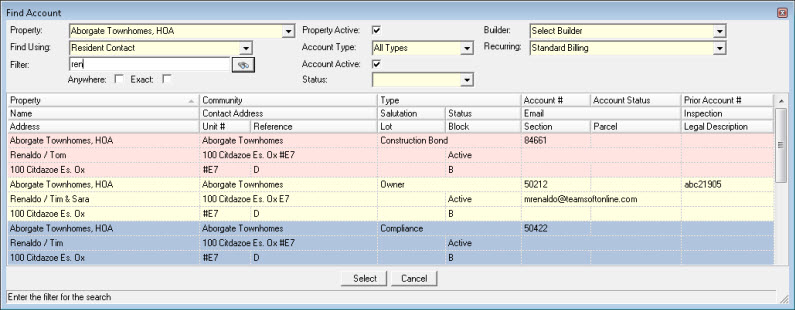
If the first record in the grid is the correct account, press the Enter key to view the information for the account; otherwise, select an account to display by double-clicking on a record or by clicking on the desired record and pressing the Select button.